Background Checks with Barada
Using an integration with Barada allows you to view and request background checks to ensure your candidates meet your job's requirements.
This guide assumes that you already have an account with Barada. If you do not, you will need to contact Barada prior to following these steps.
Table of Contents
Configure the ESS Integration
Configuration is almost always handled by Talentcare and typically does not need to be modified later on. If you would like to have a Barada Integration configured, please contact your Account Manager and/or success@talentcare.com for assistance.
Configure Permissions
Once the integration is configured, you will need to configure permissions for users and groups within your company.
- Determine which User Group you'd like to edit permissions for, and head to the appropriate location in User Management
For more information about editing user and group permissions, visit: Manage User Group Permissions
- Under the Additional Features section, locate the following permissions, and turn them on.
- View Background Screening Status - Provides the user group access to only view the status of a background check via the candidate profile
- Request Background Check - Allows the user group to request a background check for a candidate
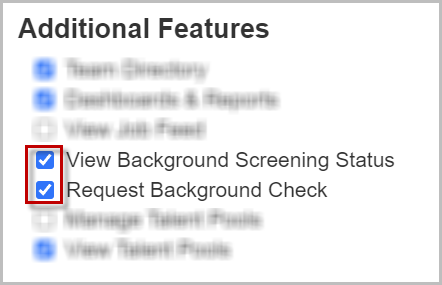
- Once the permissions have been set, click Save
How to use Background Screening Services
Once configuration and permissions are set, you can now use Barada for your background screening services. How you can use the background screening services is dependent upon which permissions are provided to your user group, and are outlined below.
Background Screening Services can only be used with candidates that have been moved to the Offer Pending status!
View Background Screening Status
- Locate your candidate that has been moved to Offer Accepted status and click on the candidate card to view the candidate's profile
- Under the Questions & Assessments section, locate the Barada background check
- To the right of the background check, you will see a status button that provides you with a quick update on the status of the background check
Status Types
| Requested | The background check has been requested, but the candidate has not been processed |
| In Progress | The candidate has completed the background check and it is being processed |
| View Results | View the results for the background check |
View Results will alert you if candidate has any flags on background check based on the color: Yellow (with flags); Green (without flags).
You can view the actual report directly in Barada's platform.
Request of Background Check
- Background check package should be selected when candidate is set to
Offer Pending status - If package is not set: Warning will appear to set package
- If package is set: Initiation of background check process will automatically begin once candidate signs offer letter and moves to Offer Accepted status
Status Types
| Requested | The background check has been requested via email, but the candidate has not been processed |
| In Progress | The candidate has completed the background check and it is being processed |
| View Results | View the results for the background check |
For questions, comments, or issues, please contact us!
