Configure an Offer Letter Template
This guide details how to enable, configure, and assign offer letter templates to jobs.
Table of Contents
- Enable Offer Letters
- Creating and Editing Templates
- Jobs and Job Template Assignment
- Remove Offer Letter Templates
Some features may not be available due to your User Type configuration. Please contact us for questions or issues.
Enable Offer Letters
-
Locate and click the Jobs tab, then Jobs Configuration
-
Select the Offer Letter tab and toggle Enable Offer Letters ON

Creating and Editing Templates
Creating an offer letter template requires the use of Variables. Learn more here: Variables
-
Click on the blue plus button to add a new Offer Letter Template
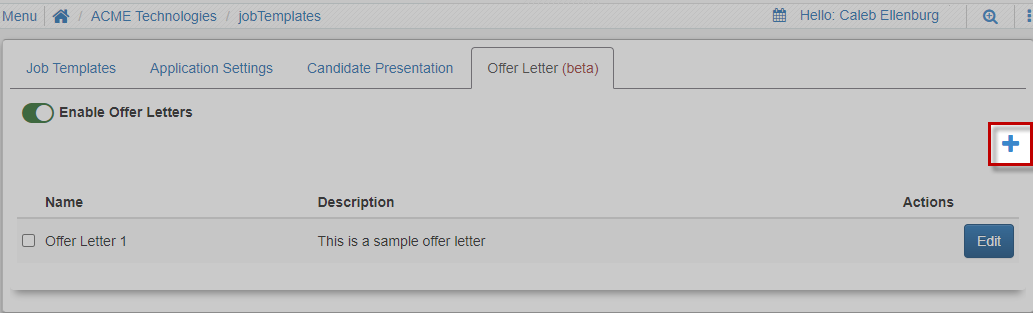
-
Provide a name and description for the template
-
Make appropriate edits to the default offer letter populated in the text box.
Want to see what an offer letter template can look like? Select “Click here to view the sample offer letter” at the top of the page!
-
At any time, you can click the Load Preview button to load a preview of what the candidate will see when the template is used
-
Once your template is complete, click Save

-
To make edits to an Offer Letter Template, click the Edit button under Actions
-
You can create and edit as many templates as you like
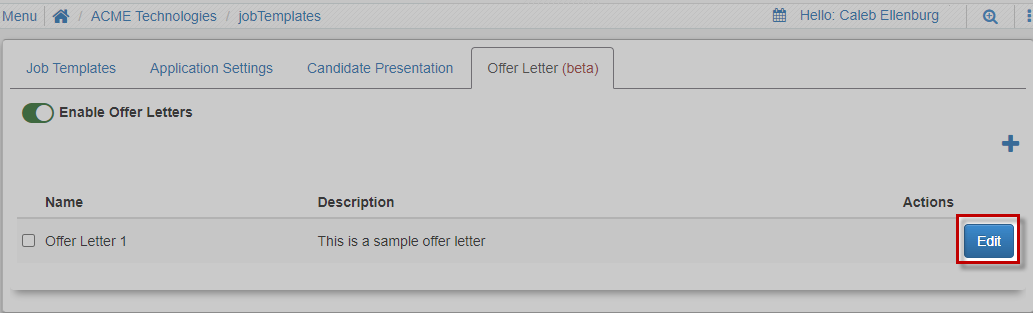
Jobs and Job Template Assignment
-
Assigning Offer Letter Templates to Jobs and Job Templates allows you to select the appropriate offer letter to send to candidates
-
The process for assigning Offer Letter Templates to Jobs and Job Templates is identical, with the exception of navigating to the Screening and Hiring Tools tab. The differences are noted below
For more information about Job Templates, visit: Job Templates
Job Templates
-
In the Job Templates tab of Job Configuration, locate the Job Template that needs an offer letter assigned, then click Edit
-
In the pop-up window, select the jobs that need to be edited, or click the toggle button to Select All Jobs
-
Once jobs are selected, click Continue

4. Select the Settings tab, then click the Screening and Hiring Tools tab
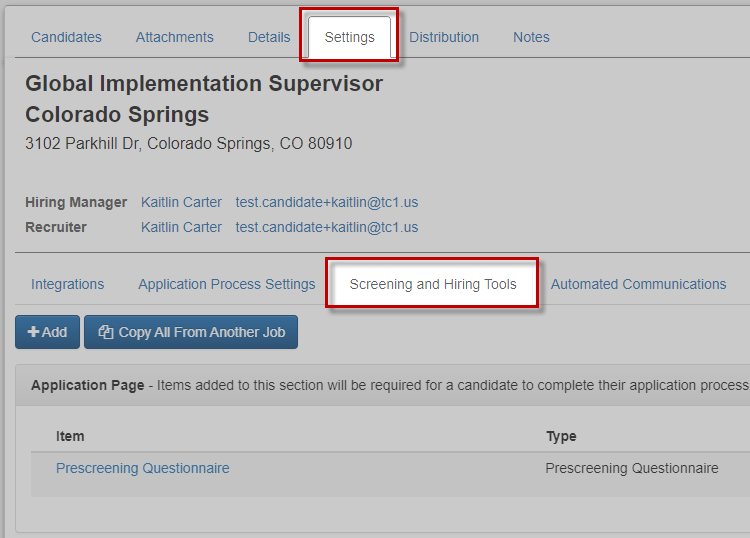
- Proceed to the Add Offer Letter Template section below to continue
Individual Jobs
-
Navigate to the applicable job from the Snapshot
-
Select the Settings tab, then click the Screening and Hiring Tools tab
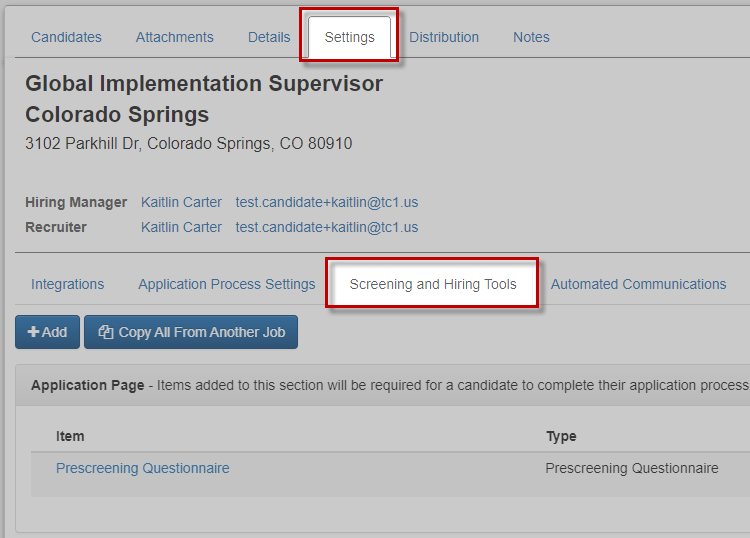
- Proceed to the Add Offer Letter Template section below to continue
Add Offer Letter Template
-
Click the Add button at the top of the page
-
In the popup window, select Offer Letter for the Type, then locate the Offer Letter Template by the name given
-
Click Save

-
Your Offer Letter Templates will populate under the Internal section
Ready to send an offer letter? Find out more here: Send an Offer Letter
Remove Offer Letter Templates
- From either the Individual Job or Job Template, proceed to the job
-
Locate the Offer Letter in the Internal section, and click the Edit button
-
In the pop-up window, click the X in the Offer Letter Template box
-
Click Save

For questions, comments, or issues, please contact us!
