Configure Job Permissions
By default, users has access to all locations and job templates for their assigned companies. Use Job Permissions to manage what a user can and cannot access.
Some features may not be available due to your User Type configuration. Please contact us for questions or issues.
From the Snapshot...
From the Home page, click the logo of your company to access the company Snapshot.
- Select the Contacts tab from the main tabs in the top-right of the page
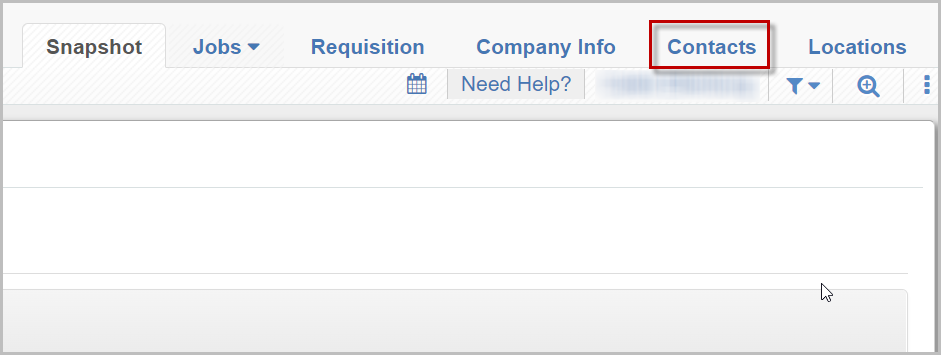
- Locate the user whose permissions you'd like to manage and click Job Permissions for that user
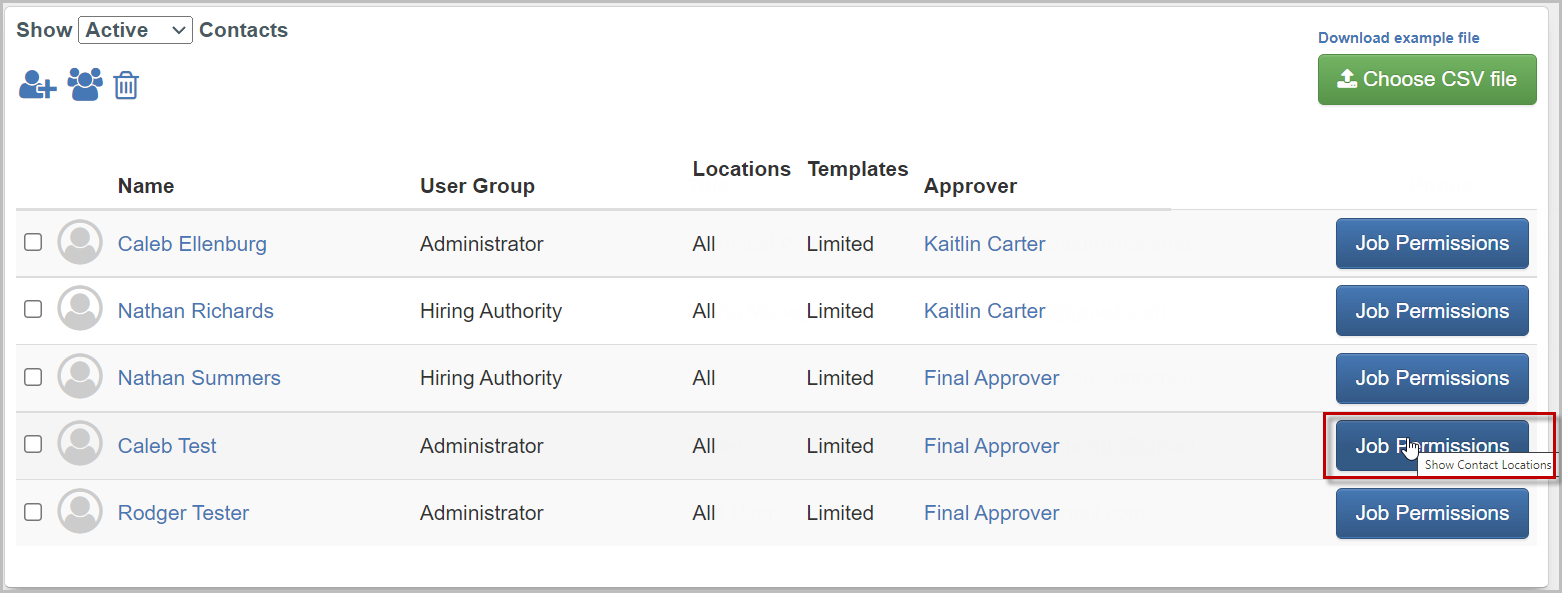
Configure Job Permissions
- In the pop-up window, select any combination of job locations the user should have access to manage
- If you'd like the user to have access to all locations, use the Toggle button at the top to Grant user access to all current and future locations
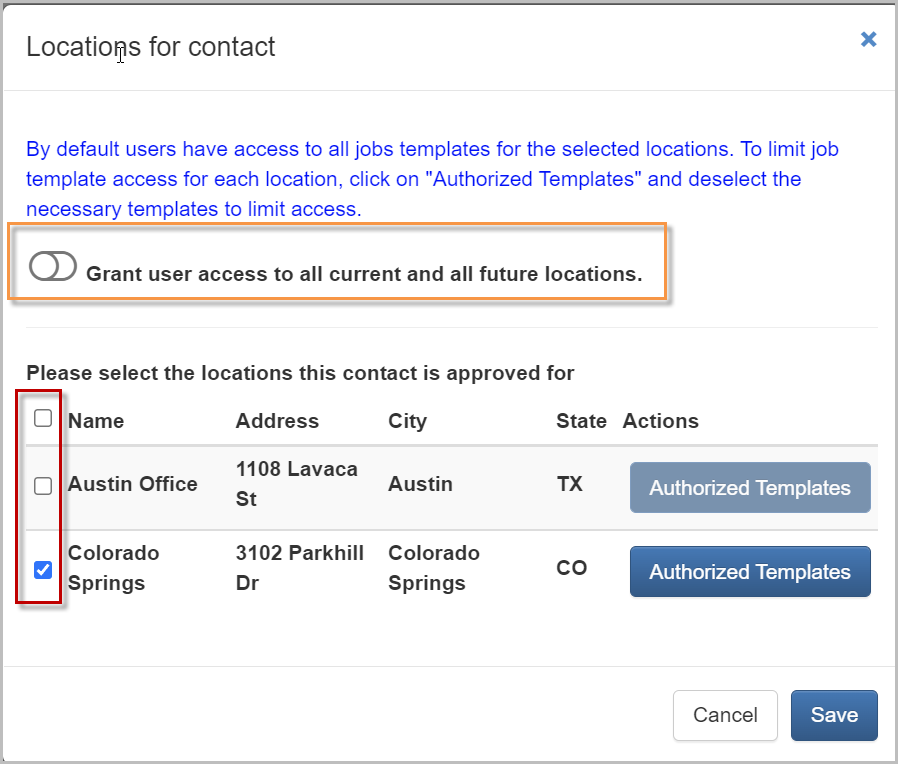
- To manage access to templates for the selected job locations, click Authorized Templates
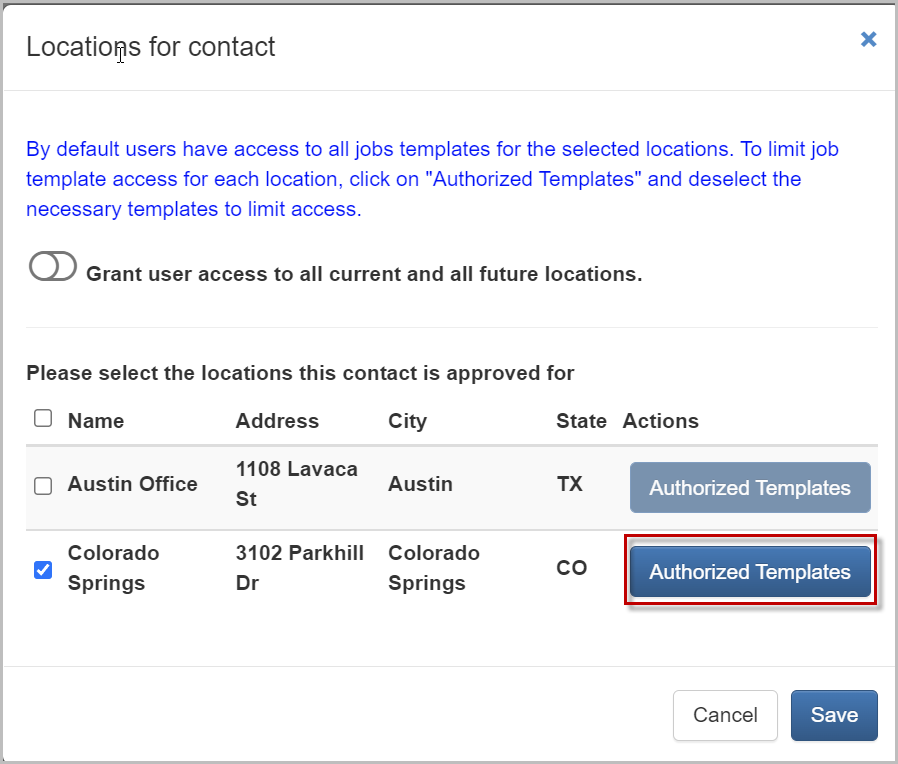
- In the new pop-up window, select any combination of job templates the user should have access to manage
- If you'd like the user to have access to all job templates for that location, use the Toggle button at the top to Grant user access to all current and future templates for this location
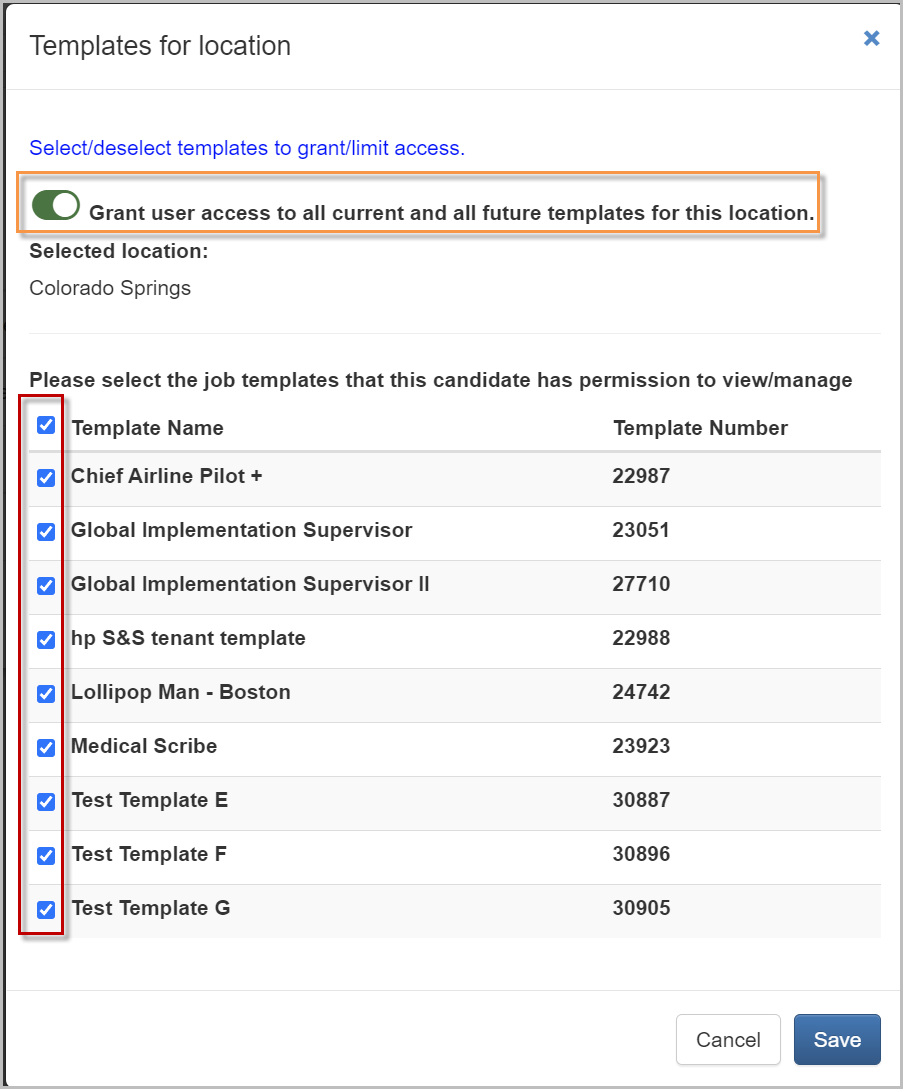
- Click Save in both windows to save changes for job templates and locations separately
- Repeat the steps above for any other users in the company as needed
For questions, comments, or issues, please contact us!
