How to Capture a Screenshot
Screenshots let you capture exactly what you're seeing on your screen and are often shared with others or used as a reference point later on.
Windows 10/11 PC:
Press the Windows logo key simultaneously with the PrtScrn (or PrtSc) key (which is usually on the right end of the function key row)

The image will be saved in the “Pictures” > “Screenshots” folder as a PNG file.
Snippet Tool:
Press the Windows Key > Shift > Letter "S"
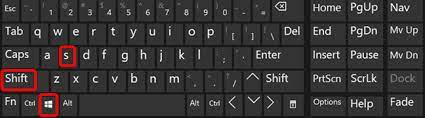
The desktop will darken while you select an area for your screenshot
Android:
Hold down the power button and press the volume-down button simultaneously
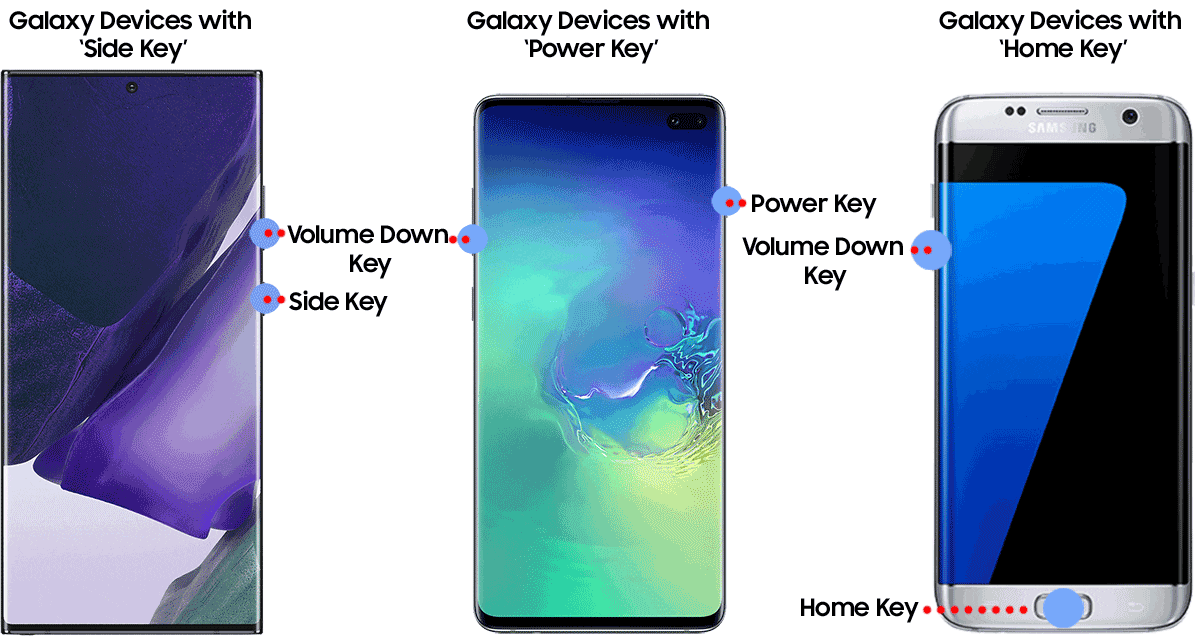
The image will save to your camera roll
iPhone:
Press the side button and the volume-up button simultaneously
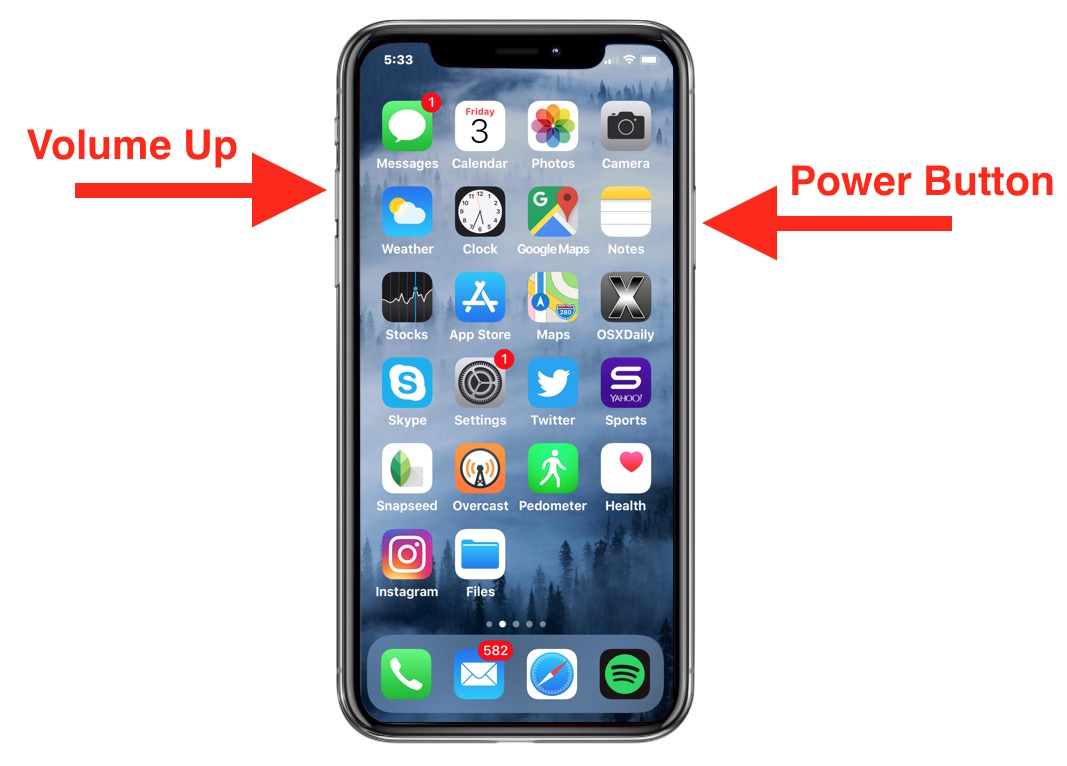
The image will save to your camera roll
Mac:
Pressing the Command>Shift>3 keys simultaneously will capture the entire screen.
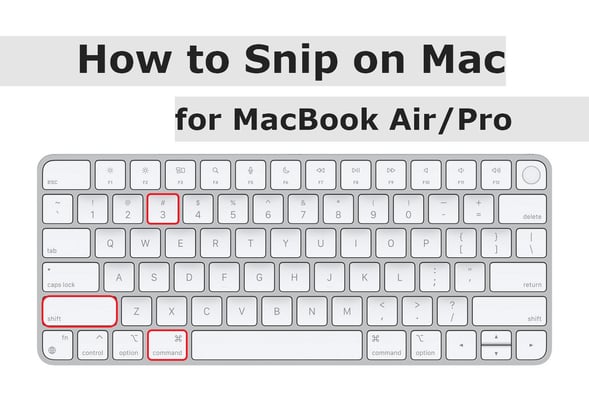
The screenshot will save to the Mac desktop.
For questions, comments, or issues, please contact us!
Want to provide more feedback about this article? Submit Feedback Here!
