How to Review your Candidates
Follow the steps below to further review any candidates that have applied for your jobs.
Reviewing your Candidates
When you select a candidate, you are able to view the candidate's profile.
- By default, you should be on the Candidate tab.
- Below the Status Workflow, you will find the Candidate Process section. This is where you can review the candidate's Application, Checklist, and On-boarding documents
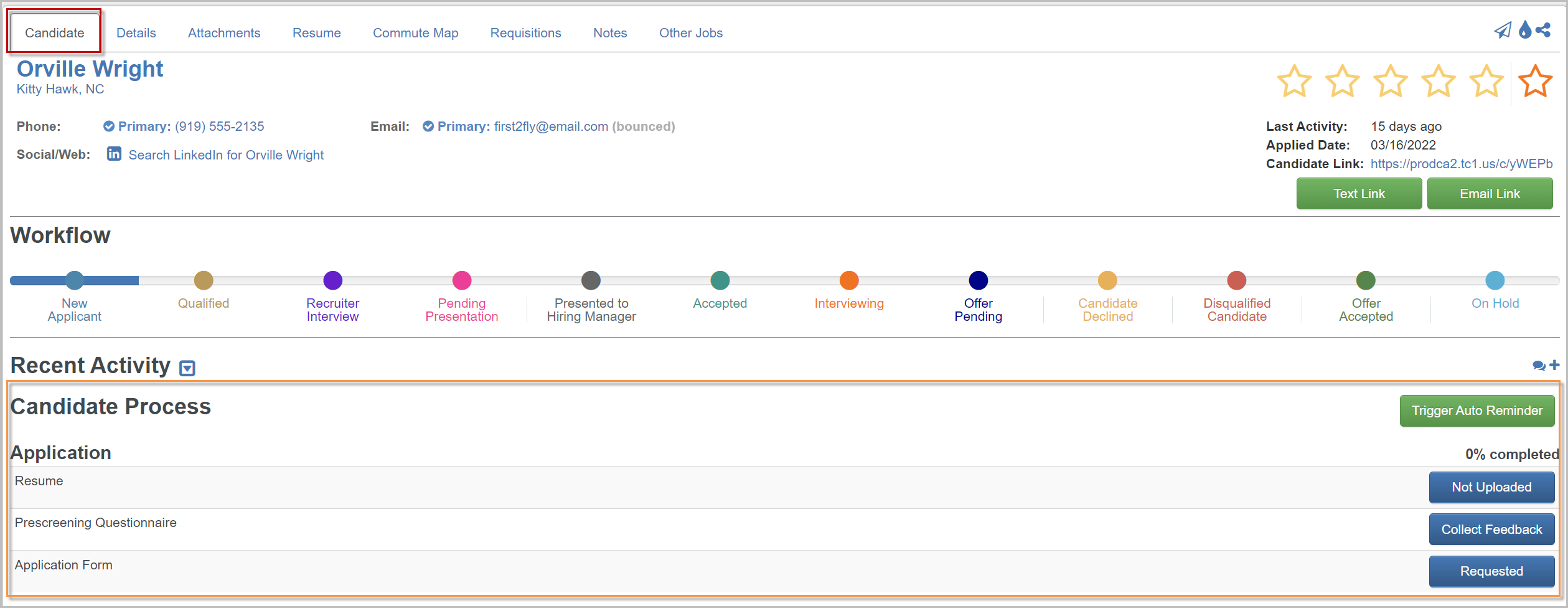
At this time, Cover Letters do not populate under Candidate Process!
Document Status
To the right of the document, you will find a Status Button that denotes the status of the document, and can provide more information about the status when clicked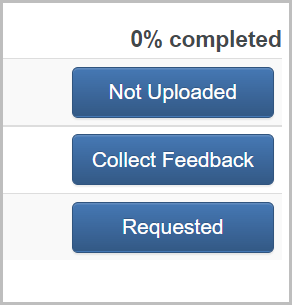
- View - View the document
- Not Uploaded - The document has not been uploaded and may not be required
- Collect Feedback - The document or process has not been completed by the candidate. Clicking this button allows you to fill in the necessary information
- Requested - The form or process is currently in process or not complete
- Skipped - The form or document is skipped if an alternative method is provided
- i.e. - An application has the option to either fill out the application, or upload a resume
Attachments
If you'd like to see all attachments and completed documents and forms for a candidate, click the Attachments tab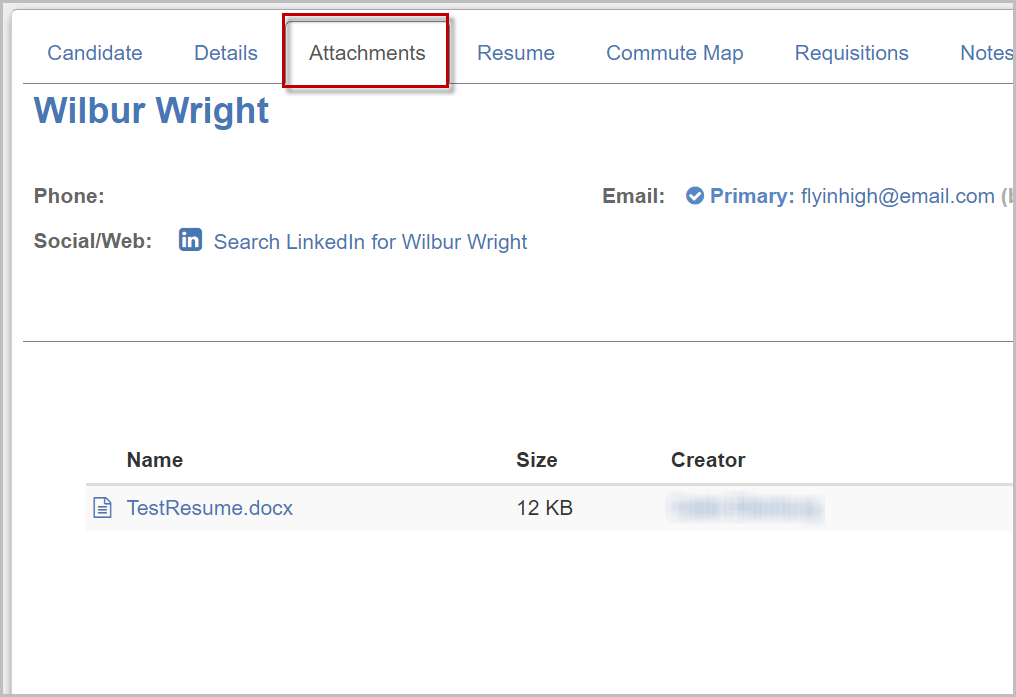
All attachments and documents pertaining to the candidate can be found in the Attachments tab. Even past resumes from old jobs!
- If you click on the link for a document, the document will open in a new tab
Resume
If you'd like to view the candidate's resume directly, use the Resume tab to see the uploaded resume in line with the candidate's profile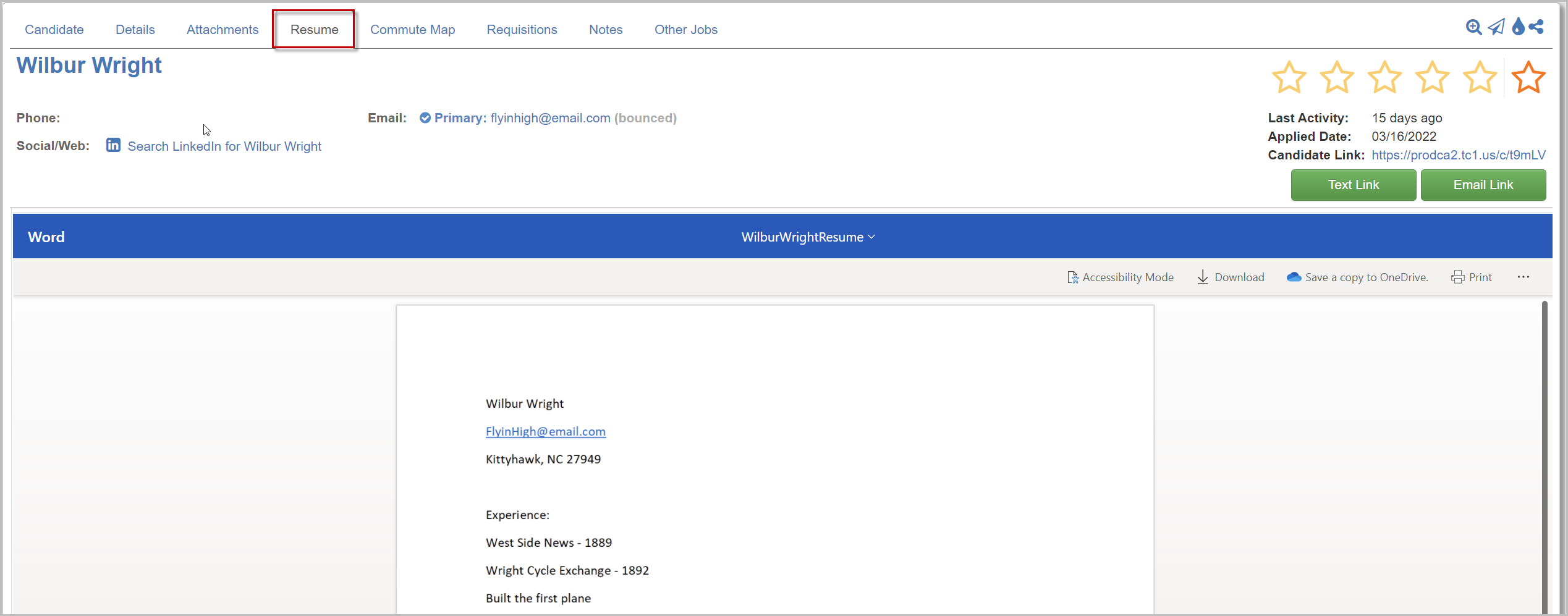
For questions, comments, or issues, please contact us!
