iSolved Integration
The iSolved HRIS Integration uses the API method for communicating between our ATS and iSolved's platform. Learn more about how it works below.
CAUTION
- This integration requires the collection of sensitive data, for example the candidate's SSN and Date of Birth, that the candidate will need to enter themselves in order to transfer their information for payroll.
- This data will only be held for 24-48 hours until the transfer is completed, at which point the data will be deleted.
- This data is NEVER visible for any user on the platform, even the candidate, after it is entered.
- Once the candidate has entered the information, it will be indicated on their candidate page.
iSolved Integration in Use
Once the integration is configured, the following process can be expected when using the iSolved integration.
- Code Gathering - Every night, codes are gathered via API from iSolved. These codes are used to configure jobs and job templates so that candidates can be sent to iSolved
- Learn more about what codes are used with iSolved below: iSolved Codes
Do you have an urgent need to push a candidate through without waiting 24 hours? Submit a Support Ticket for assistance!
- iSolved Transfer Status Report - All email addresses and mailing lists added to the HRIS configuration will receive a status report detailing which candidates successfully transferred, and those that failed
- Depending on the error code for any failures, some errors can be fixed easily by ATS users, while others should be escalated to the Talentcare Helpdesk Support Team
- Example notification of a successful candidate transfer:
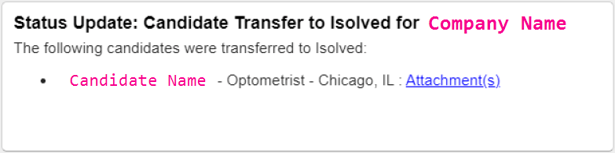
- Example notification of an unsuccessful candidate transfer
- The reason for the transfer failure is listed underneath the candidate details
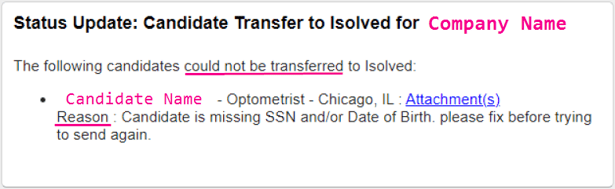
- iSolved Payload - What we send to iSolved. See a sample payload below
{Candidate First Name, Candidate Last Name},
{Candidate Address},
{Candidate Contact Information},
{Company Code},
{Job Code},
{Location Code}
iSolved Codes
The following codes are used by iSolved and need to be configured to ensure candidates are transferred successfully.
Location Code
- In the ATS, click on the Locations tab in the top-right corner
- Locate the job location that is used for jobs and job templates setup for iSolved Integration
- Confirm the Location ID# by clicking on the location name and selecting the ID# at the top of the page
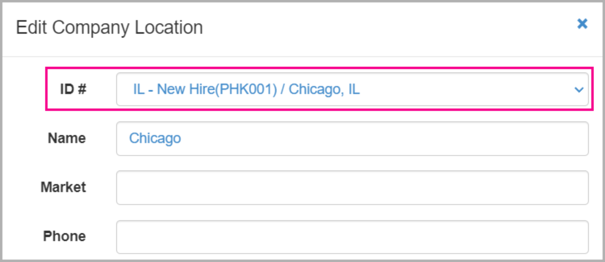
Company Code
- In the ATS, locate the job or job template that is used for iSolved Integration
- Click on Settings, then Integrations
- Set the Company Code in the iSolved Company # drop-down menu
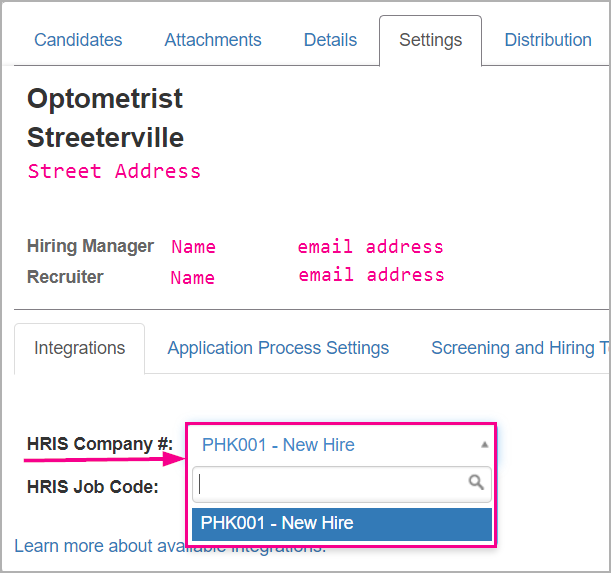
Job Code
- In the ATS, locate the job or job template that is used for iSolved Integration
- Click on Settings, then Integrations
- Set the Company Code in the HRIS Job Code drop-down menu
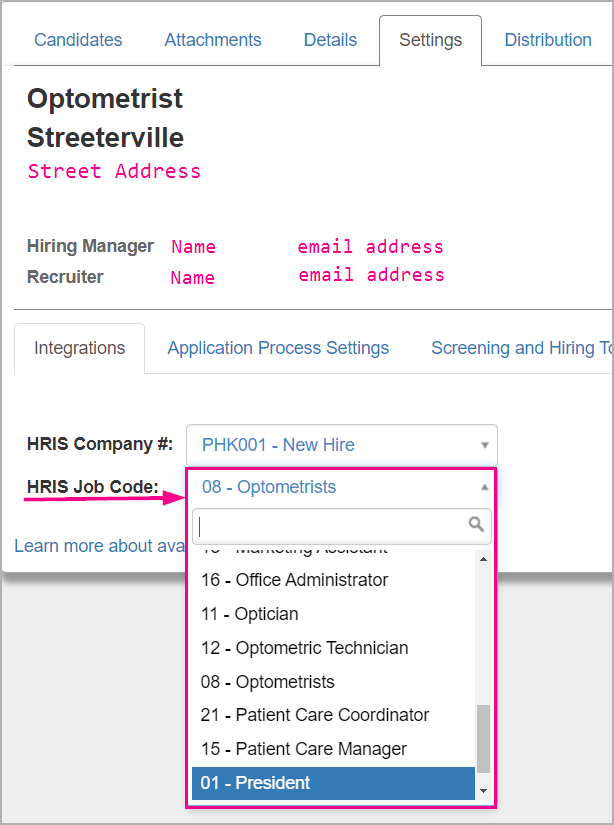
For questions, comments, or issues, please contact us!

