Make Your Jobs Anonymous
Should the need arise to make your job more anonymous or confidential, follow the steps below to remove identifiable information from your job posts.
Open Job or Template Level?
Before you make a job anonymous, determine whether you plan to make a single job anonymous, or if you'd like multiple future jobs to be anonymous.
If you'd like to make changes at the Template level, you need to start editing a job template before following the steps below. Learn more here: Edit Job Templates
Remove Company Logo/Branding
- Select your desired job from the Snapshot, or Jobs>Open Jobs
- Click the Settings tab, then the Application Process Settings tab
- At the bottom of the page, click the Toggle Button to remove logo from application process
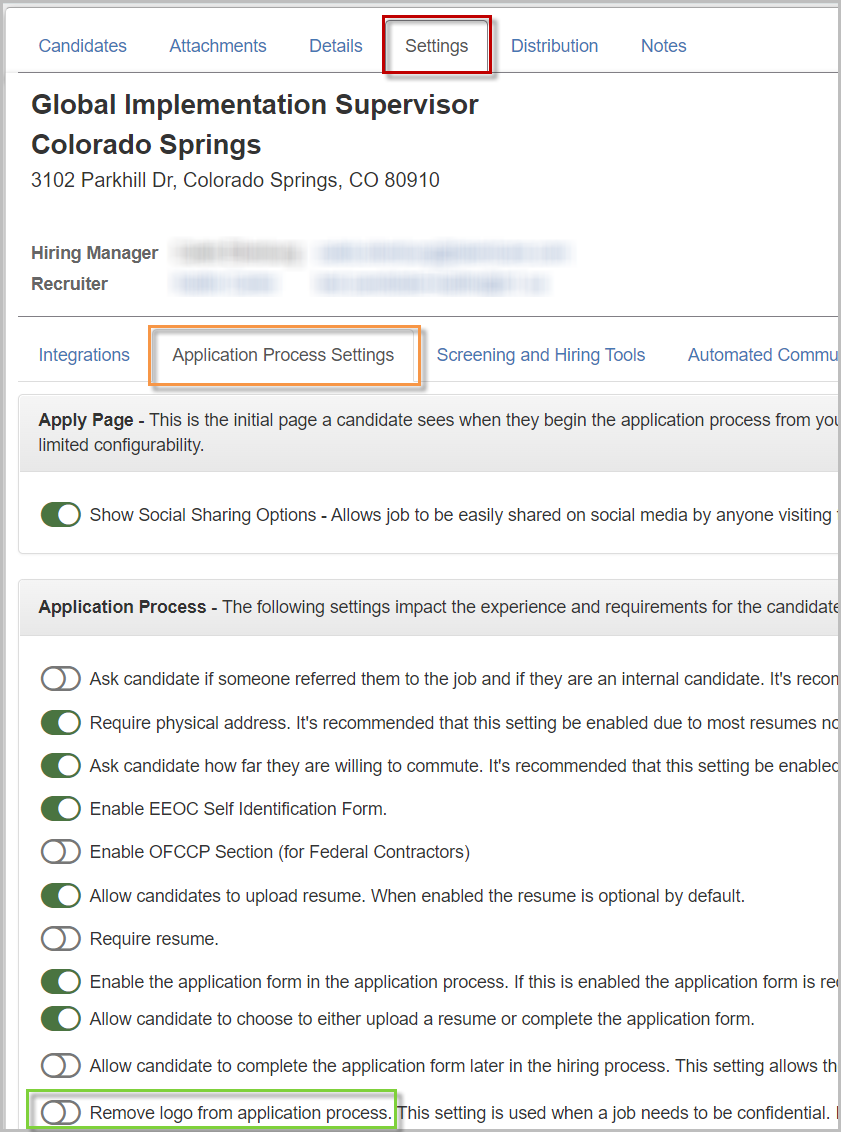
- Click the Automated Communications tab
- Click the Toggle Button for all options to disable all automated communications
Disabling Automated Communications turns off reminders that go out to candidates
- If you'd like to add additional anonymity to your job, you may want to remove any reference to your company name from the Job Summary. Head back to the Details tab and modify your job description
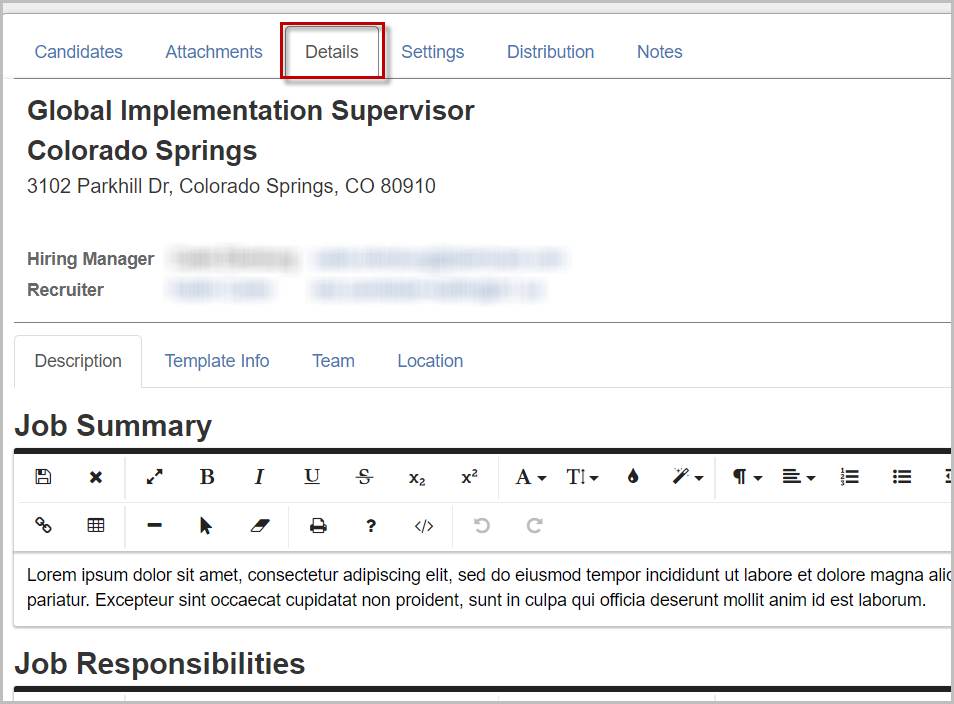
Remove Distribution and Job Boards
Even if you remove your company name and branding/logos from your jobs, your company name is still included on Job Boards such as Indeed. If you'd like to further increase the confidentiality of your job, you will need to disable these Job Boards.
- Click the Distribution tab for your job to view your current job boards
- Click the Enabled button to disable the job boards for your job or job template
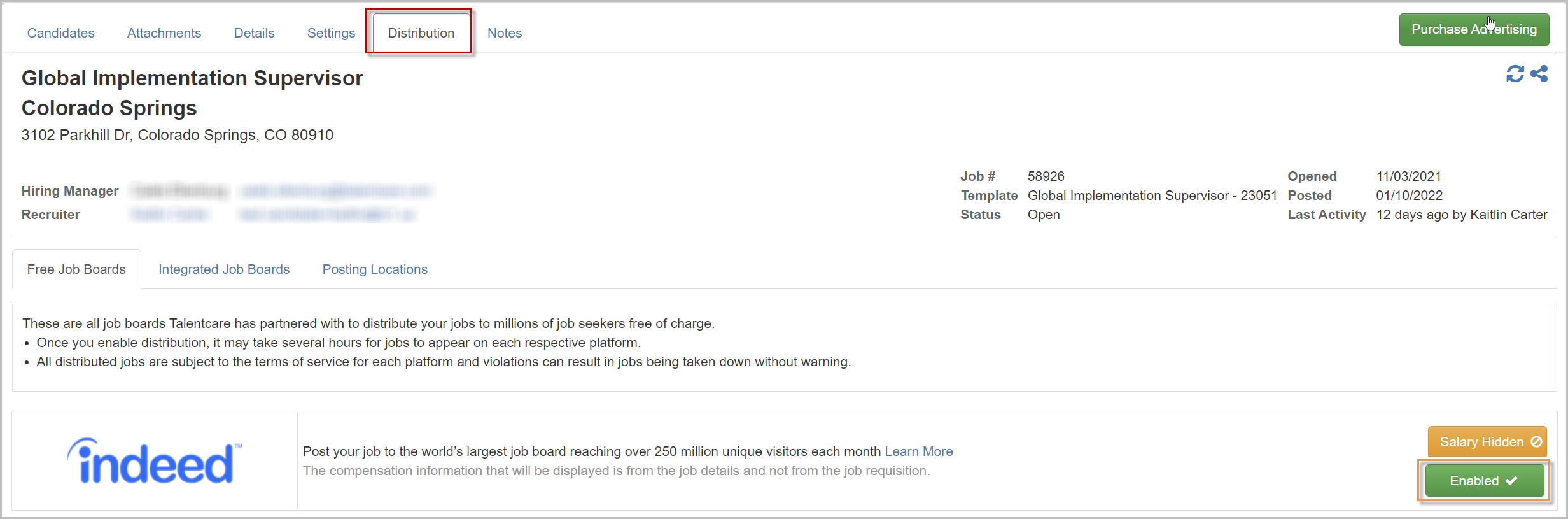
Edit the Shared Web Link
The Web Link allows you to share a job with your unique link to the job. There are several modifications you can make to the job posting, such as removing logos from the post.
- Click the Share button near the top-right of your job
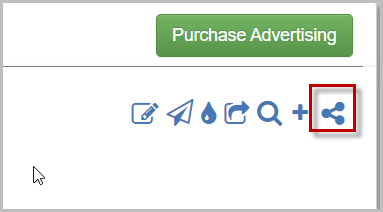
- In the pop-up window, click the Web Link tab
- Under Logo to use in posting: click the radio button next to None
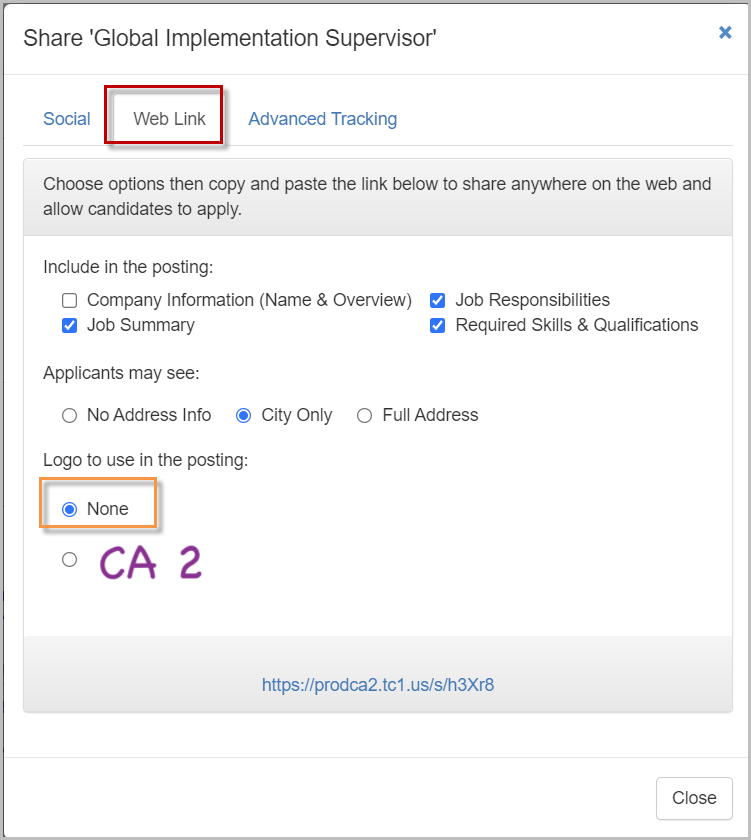
- Notice that your company name is automatically included in the URL of your job's web link.
- There is no way to remove the company name from the URL, so it is recommended to use a service such as bit.ly to hide the full web link URL
For questions, comments, or issues, please contact us!
