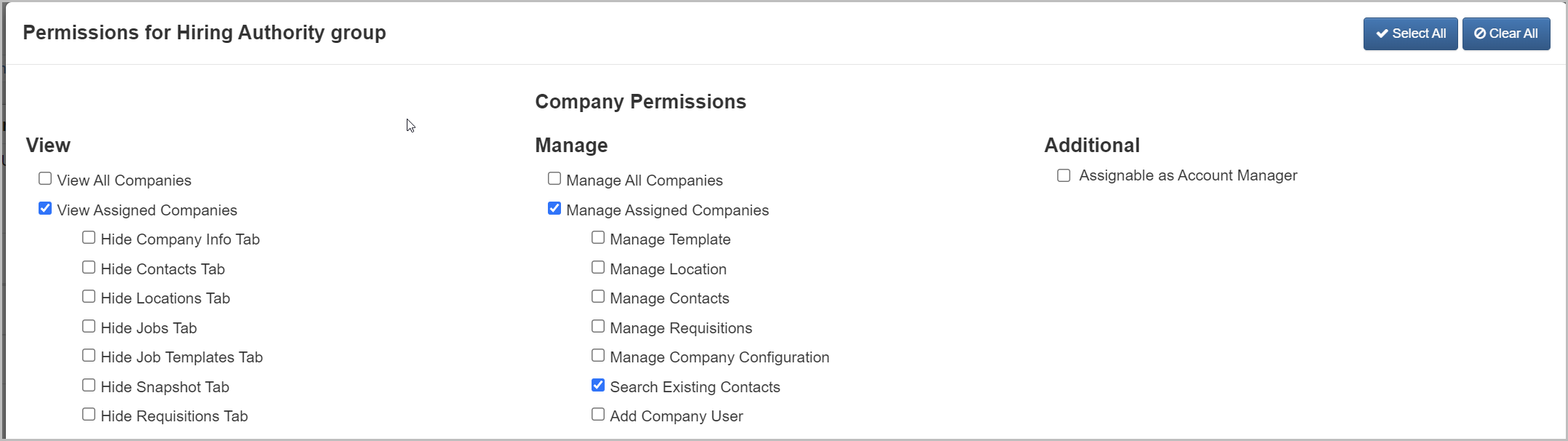Manage User Group Permissions
Find out how to view and edit a user group's permissions to customize what your users can and cannot do.
Some features may not be available due to your User Type configuration. Please contact us for questions or issues.
Navigation
- Click Menu>Administration>System Admin>User Management>User Groups
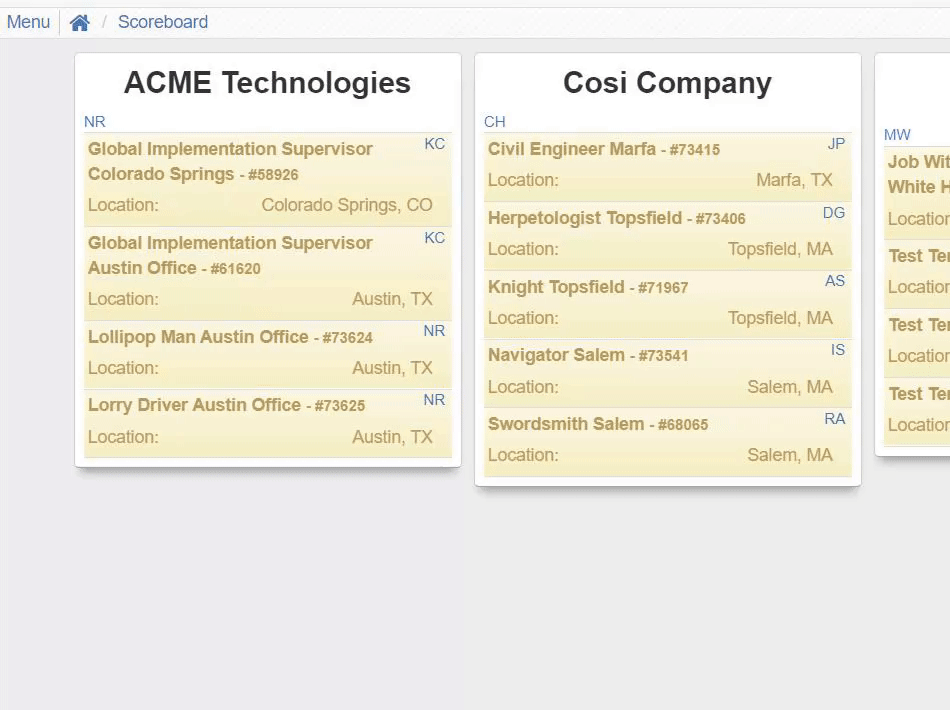
- Locate the user group you'd like to manage and click the Permissions button
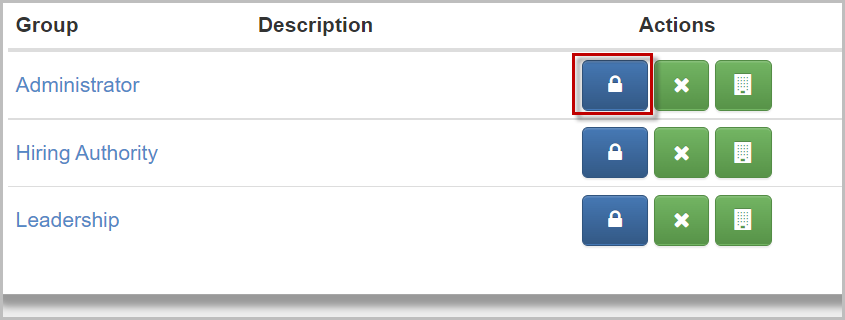
Manage Permissions
In the pop-up window, you will find all of the available permissions you can edit for the selected user group. The permissions are broken down into groups.
Company Permissions
These are permissions that affect the Company Level for the user group.
|
View |
Determine whether the user group can view all or only assigned companies |
| Manage | Determine whether the user group can manage all or only assigned companies |
| Additional | Additional permissions you can assign to the user group |
Jobs Permissions
There are permissions that affect the Job Level for the user group.
| View | Determine whether the user group can view all or only assigned jobs |
| Manage | Determine whether the user group can manage all or only assigned jobs |
| Additional | Additional permissions you can assign to the user group |
| Miscellaneous | Additional permissions you can assign to the user group |
| Workflow | Determine what status types the user group can manage in the Workflow |
| View | Determine what status types the user group can view in the Workflow |
| Additional Features | Additional permissions you can assign to the user group |
| Tenant Administration | Determine what Tenant Administration permissions the user group has |
| Engagement/Outreach/Screening | Determine what Candidate Engagement permissions the user group has |
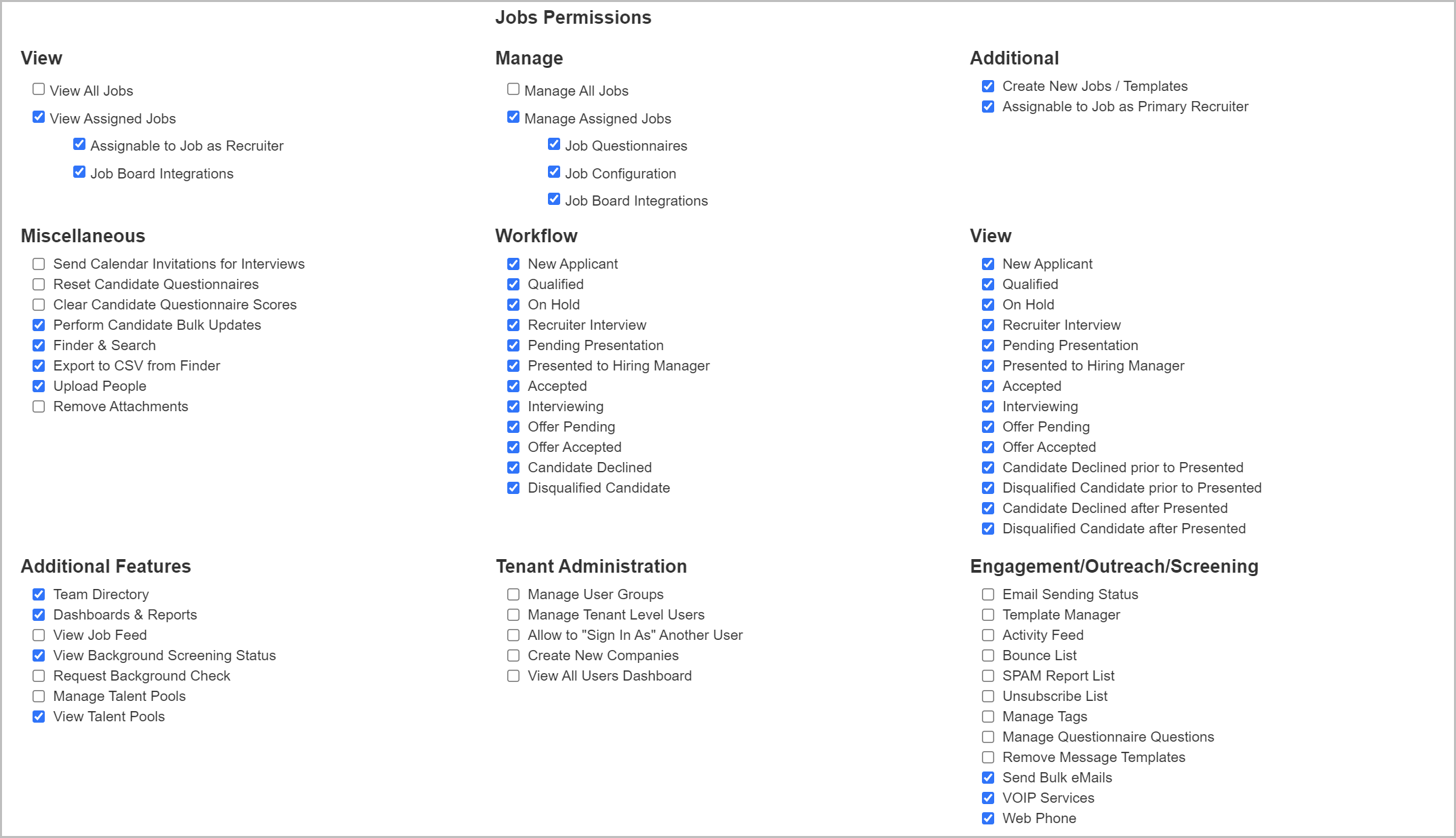
- You can Select All or Clear All selections by using the buttons in the top-right of the window
- Once all changes have been made to permissions, click Save
For questions, comments, or issues, please contact us!