Manually Upload Candidates to a Job
If a candidate has not applied for your job online, you may need to manually add the candidate to your job. Follow the steps below to add a candidate so he/she can be processed through the Applicant Tracking System.
From the Snapshot...
- Locate the job to which you'd like to add a candidate manually
- Click the Blue + button in the top-right of the job screen

Add a Resume or Quick Add
Add a Resume
- Click the Please select the source of these resumes to continue menu to select a source from the drop-down list
- Once a source is selected, click the Blue Checkmark button
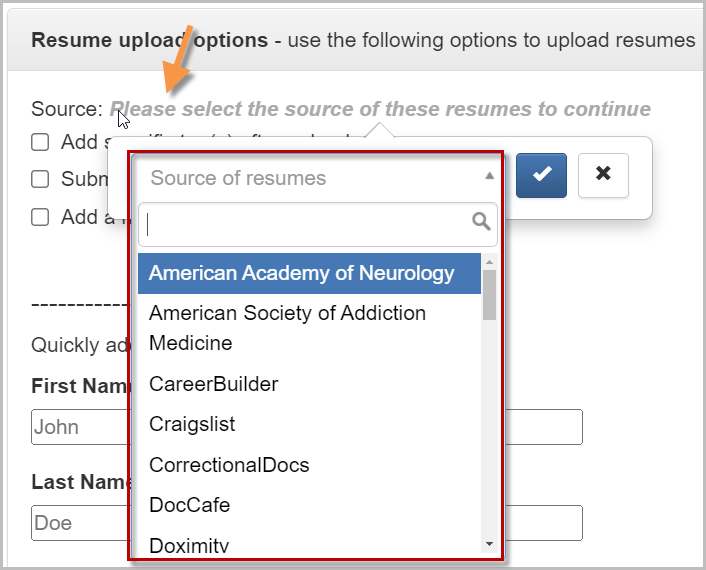
- Add specific tag(s) after upload - Add tags to the resume/candidate
- Submit all to specific talent pool(s) after upload - Send the resume/candidate to a specified talent pool
- Add a note to all candidates - Write a note that will be added to the uploaded candidates
- Drag and Drop your resume, or click Choose Resumes to manually upload a resume
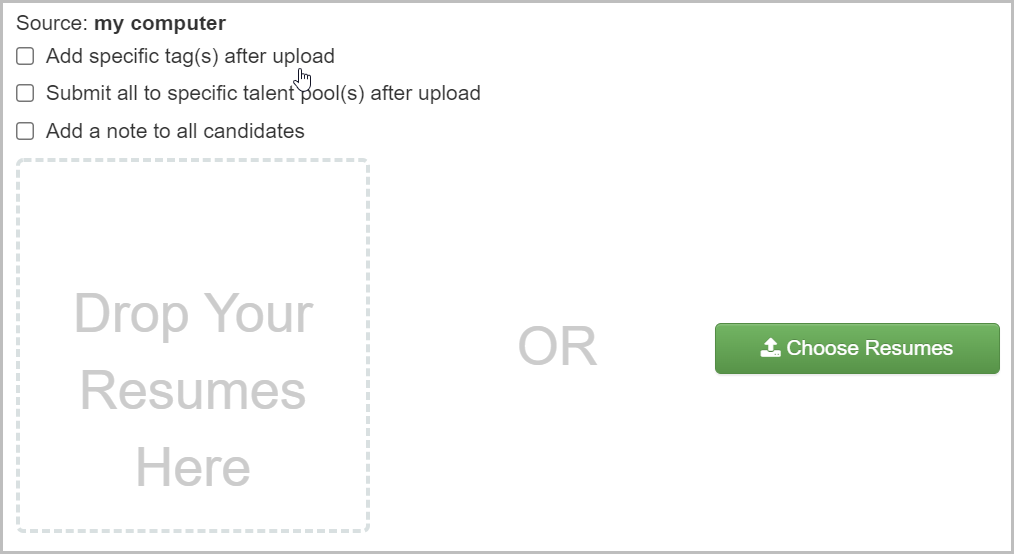
- Once the Resume is uploaded, the system will attempt to Parse the resume
- If it succeeds, you will see Resume parsing successful at the bottom of the page
- Click Confirm in the pop-up window
- If it fails, you will see File upload failed at the bottom of the page
- You will need to manually add the candidate, then upload the resume
- If it succeeds, you will see Resume parsing successful at the bottom of the page
- Click Close when finished
- Refresh the Candidates page to see your manually added candidates
Quick Add
- If you do not have a resume source, or have only minimal data for the candidate, use the Quickly add with minimal data
- Enter the Name, Email, and Phone number of the candidate
- Click the Address City, State Zip menu to enter Address information

- Click Save when finished, then Close
- Refresh the Candidates page to see your manually added candidates
For questions, comments, or issues, please contact us!
