Talentcare Report - Company Configuration
In order to receive the Talentcare Report, or Daily Hire Report, it must first be configured. Follow these steps to configure and enable the Talentcare Report.
The following steps are typically handled by the Talentcare team, and may already be completed for you. For more information, please contact us.
Initial Configuration
Once a request has been made for the Talentcare Report, collect the following information if it has not been provided.
- The HRIS Integration that will receive the Talentcare Report data, if applicable
- The status at which a candidate will be sent via the Talentcare Report
- Only two status are applicable: Offer Pending and Offer Accepted
- For some HRIS Integrations, even if Offer Pending is selected, the candidate will not be sent until the offer is accepted
- A list of all email addresses that will receive the report
Currently, we offer the Talentcare Report with the following HRIS Integrations:
- Paycom
- Oracle
- ADP (in progress)
- iCims
For more information about our current HRIS Integrations, check out: HRIS Integrations Overview
Setup the Report
Once all information is obtained, you will need to configure the report for the company.
- From the Snapshot, select the Company that requires the Talentcare Report configuration
- Select the Company Info tab at the top of the page
- Click the Manage Company Config button in the top-right corner
- Choose the ATS/HRIS Integration tab
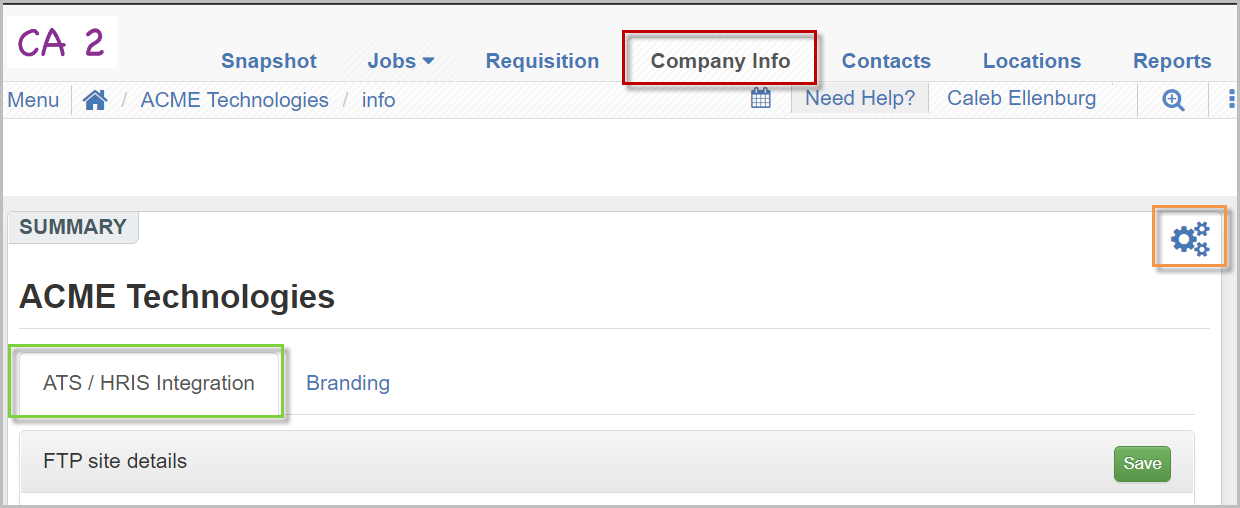
- Locate the Talentcare section

- Choose the HRIS Integration from the drop-down menu
- Click the toggle button to enable the report
- Select the status at which the report will be sent
- Enter all email addresses of those who will receive the report
- Click Save when complete
You can test the report configuration by clicking the Send file to notification email button. This will manually trigger the notification
- The Talentcare Report is now configured and will automatically send reports on new hires when candidates enter the chosen status
For questions, comments, or issues, please contact us!
