Tenant Admin
The Tenant Admin feature allows Talentcare Partners and Team Members to transition between managed Tenants without the need to sign in multiple times.
Table of Contents
Some features may not be available due to your User Type configuration. Please contact us for questions or issues.
Navigation
-
From the Talentcare homepage, click Menu > Administration > Tenant Admin > Users
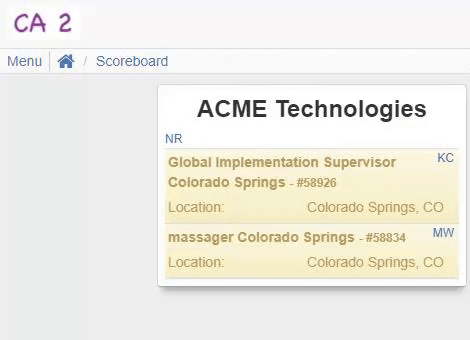
- From the Tenant Users screen, you can switch between managed Tenants, as well as see a list of Tenant Admins in your currently selected Tenant, if given access to do so
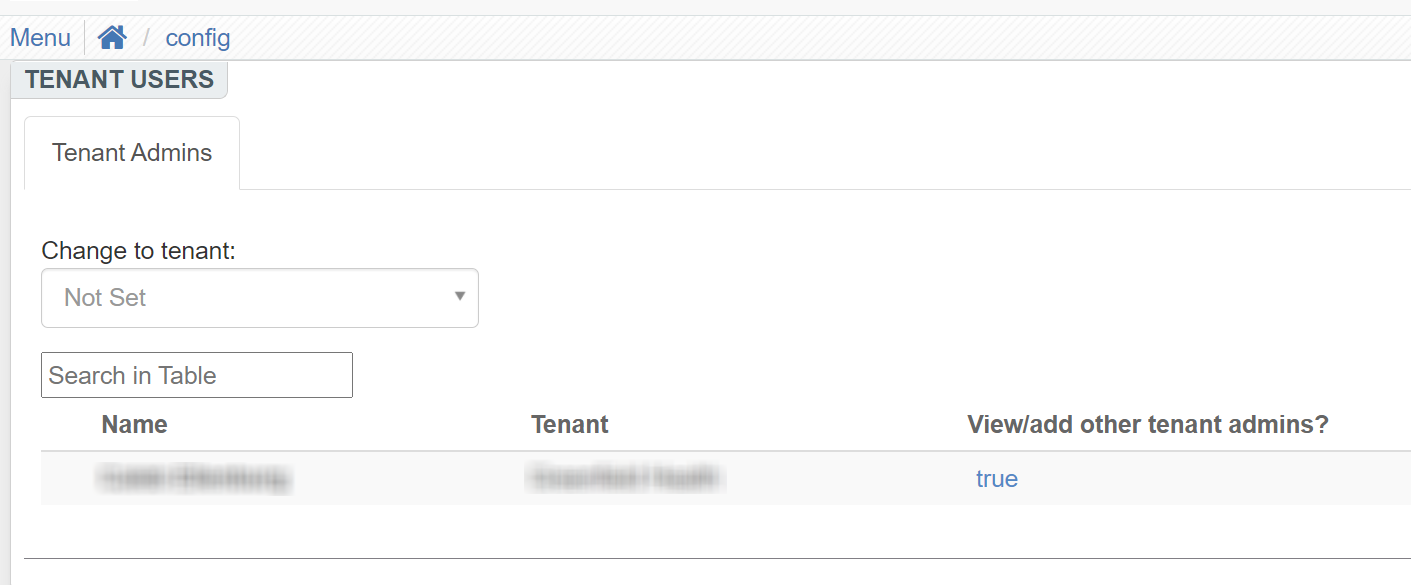
Changing Tenants
-
To switch between active Tenants, proceed to the Tenant Users screen
-
Locate the Change to Tenant: section, just above the Tenant Admin list
-
Select a Tenant from the drop-down list
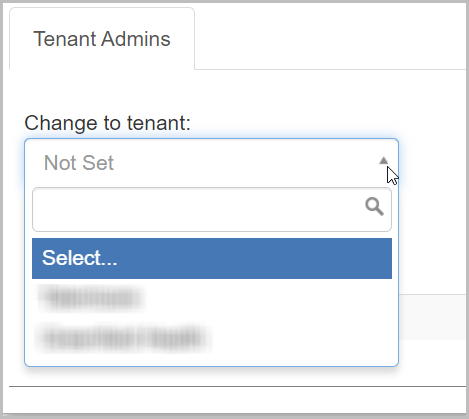
-
Once the Tenant is selected, you will be routed to the Tenant’s homepage.
Don’t see your Change to Tenant menu? Make sure your Talentcare Administrator added you as a Tenant Admin to your Home Tenant!
Add Additional Tenant Admins
You must be in your Home Tenant before adding new Tenant Admins!
-
To add additional users as Tenant Admins, proceed to the Tenant Users screen
-
Locate the Plus ( + ) button on the far-right side of the Tenant Admins list
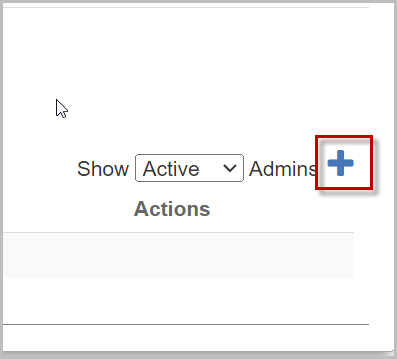
1. Select the Tenant the user belongs to
2. Select the user by name
3. Select or enter all Tenants for which you’d like to add the user as an Admin
-
More than one Tenant can be selected at a time!
-
Be sure to add the Home Tenant along with all other Tenants!
4. Check the box if you’d like to give the user permission to view/edit other Tenant Admins
5. Select an expiration date for the Tenant Admin access. Default expiration is one year from the creation date
6. Click Submit
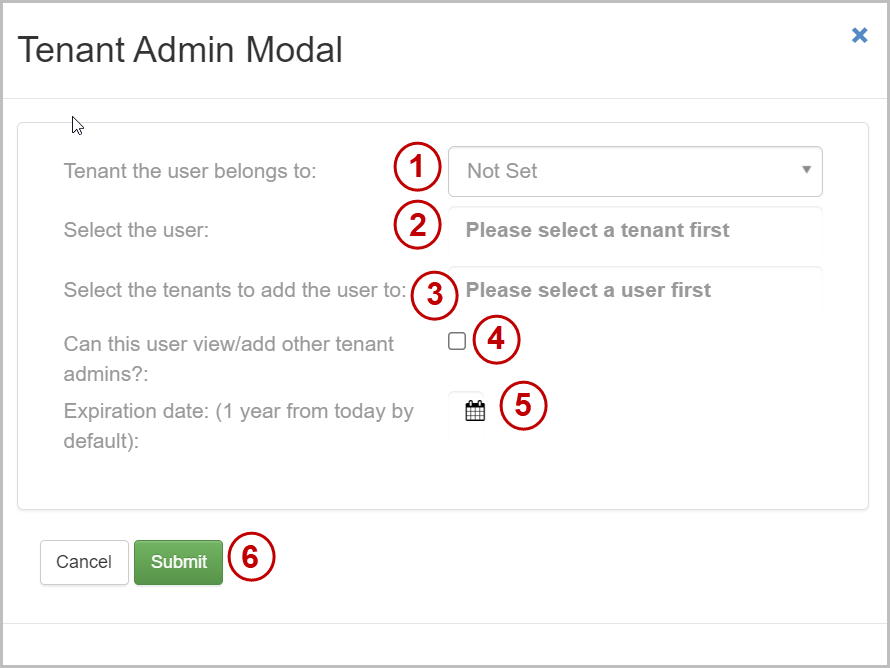
For questions, comments, or issues, please contact us!
