Online Phone Number Setup and Configuration
This guide outlines the steps for setting up and configuring your Online Phone number in the Talentcare ATS. This article is most applicable to user's whose main responsibilities include candidate outreach and scheduling. Intended Article Audience: Recruiter, Hiring Manager
Initial Setup
-
In the Talentcare Platform, locate your Online Phone settings by clicking
Menu > My Account > Details
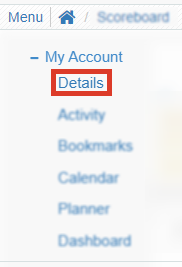
- From your Account Details, click Online Phone
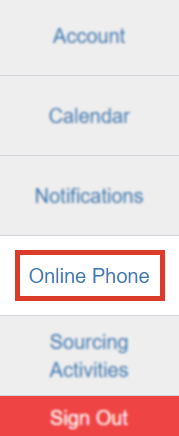
-
Green plus is now Green Request New Phone Number button

- When selected a new disclaimer is shown in the modal
- Please choose the State and Area Code of the number you wish to request. Activation can take up to one business day, although it is usually within 30-60 minutes.
- When selected a new disclaimer is shown in the modal
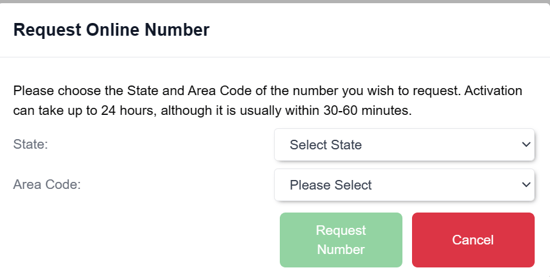
Forwarding Setup
-
In the Forwarding To: section, enter your personal or work phone number
-
Click the toggle button to Enable SMS Forwarding
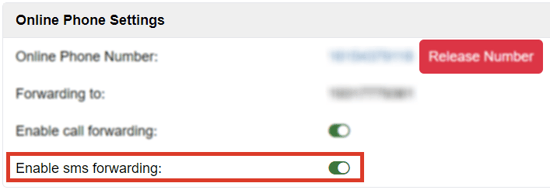
Remove Online Phone Number
Once your phone number is removed, you will not be able to use that phone number again!
-
In the Talentcare Platform, locate your Online Phone settings by clicking
Menu > My Account > Account Settings > Online Phone -
Locate your Online Phone Number and click the Red Release Number button to remove the number

-
When prompted, confirm that you are certain you would like to remove your phone number. If so, click Release
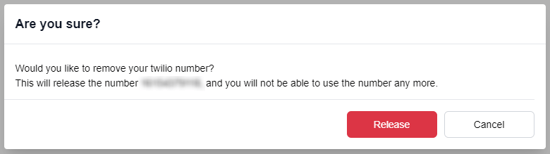
No Online Phone Number Error
- If you attempt to contact a candidate without first setting up a Online Phone number, this error message will occur
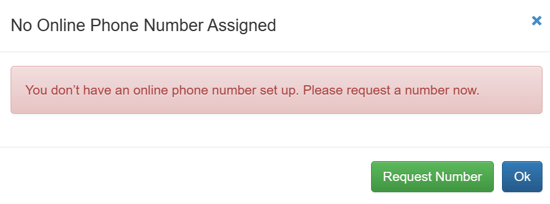
- If this happens, follow the initial setup above to get a number
Notification Management
You can find the Notifications settings by selecting the Notifications tab in Account Settings, or by going through
Menu > My Account > Account Settings > Notifications
Check unread SMS interval
Modify how often the system checks for unread SMS messages. This interval is measured in minutes.
-
To change this interval, click the default 1 minute interval
-
Enter the number of minutes you’d like the system to check for unread SMS messages
There is no limit to the number of minutes, but it is recommended not to enter more than 60 (1 hour)
- Click the Blue Check to save changes, or the Gray 'X' to delete changes
SMS refresh interval
The SMS refresh interval dictates how often your SMS message logs are refreshed. This interval is measured in seconds.
-
To change this interval, click the default 3600 second interval
-
Enter the number of seconds you’d like the system to refresh your SMS logs
-
Click the Blue Check to save changes, or the Gray 'X' to delete changes
Enable SMS notification
This setting allows you to enable SMS notifications to start receiving based on the parameters of the check SMS and refresh intervals.
-
By default, this setting is disabled. Enable SMS notification by clicking the toggle button
-
Once the button turns green, you will begin receiving SMS notifications
Send daily summary of new candidates email alert
If this setting is enabled, you will receive a summary of all new candidates.
-
This summary is delivered via email every day
Send new candidate email alert
If this setting is enabled, you will receive an alert for every new candidate.
-
This alert is sent via email every time a new candidate applies for a job
For questions, comments, or issues, please contact us!
