Add a Location to a Company
Does your company have multiple locations? Follow this guide to add a new location to your company.
From the Snapshot
- From your company's snapshot page, click the Locations tab in the top-right of the page
- To add a new location, click the Blue Plus button
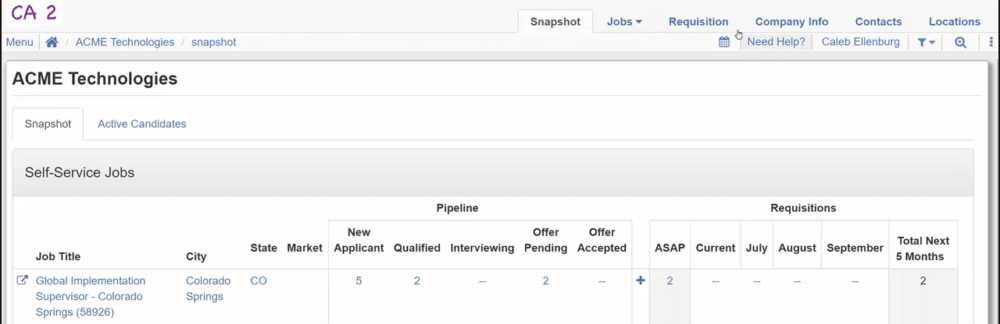
- In the pop-up window, fill in all applicable information for your new location
- The required fields are Name and the Address Fields
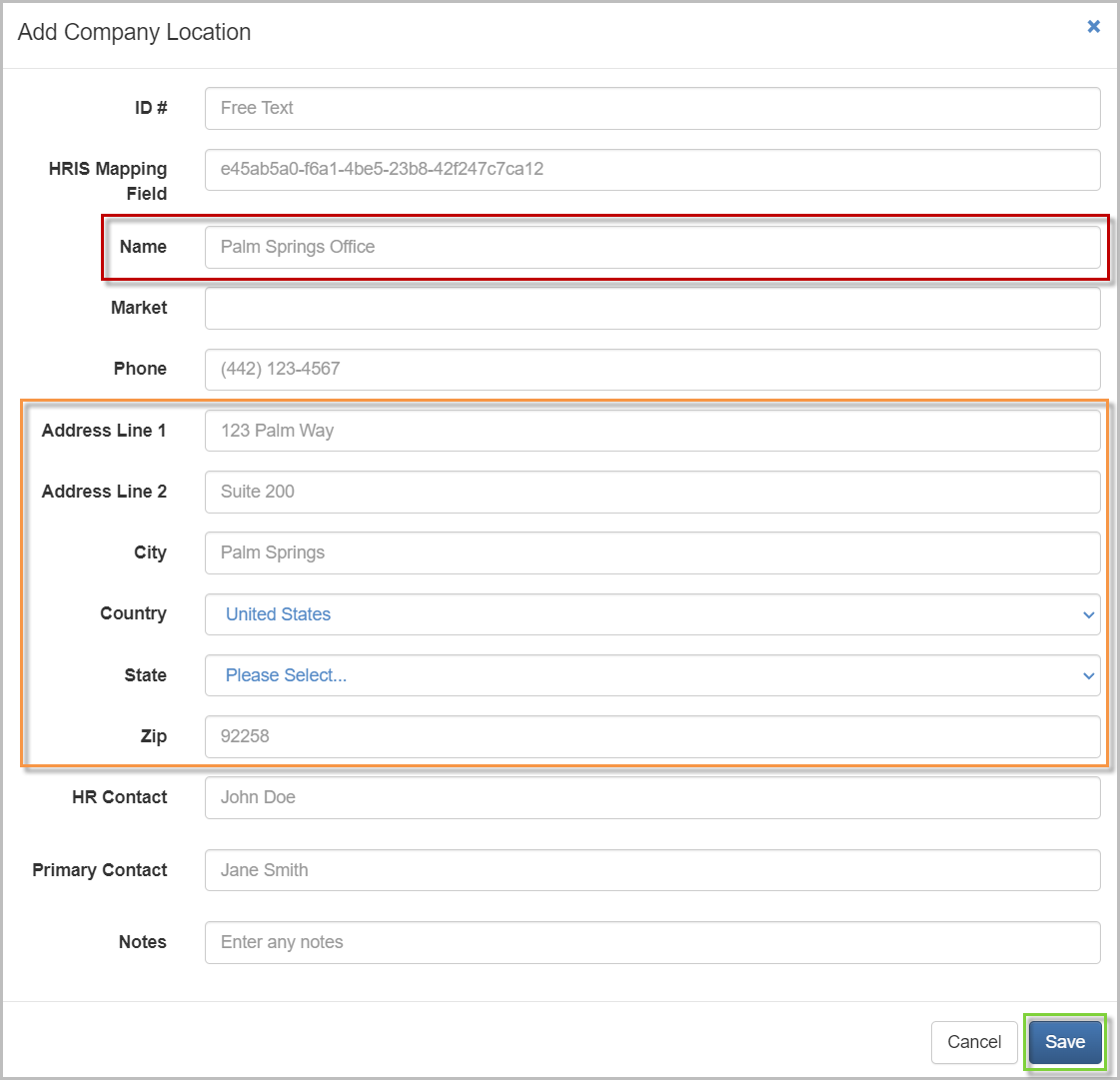
- Once filled in, click Save
Once your location is added, you can set it as an Authorized Location for jobs and job templates! Learn more here: Edit Job Templates
Add Locations in Bulk
Adding locations in bulk is typically used for adding dozens of new locations to a company at once.
- On the Locations page, click Choose CSV File to import a CSV file of your locations
Formatting of your CSV file is important! Click Download example file to ensure you follow the formatting exactly!
- Navigate to your locations csv file and click Open
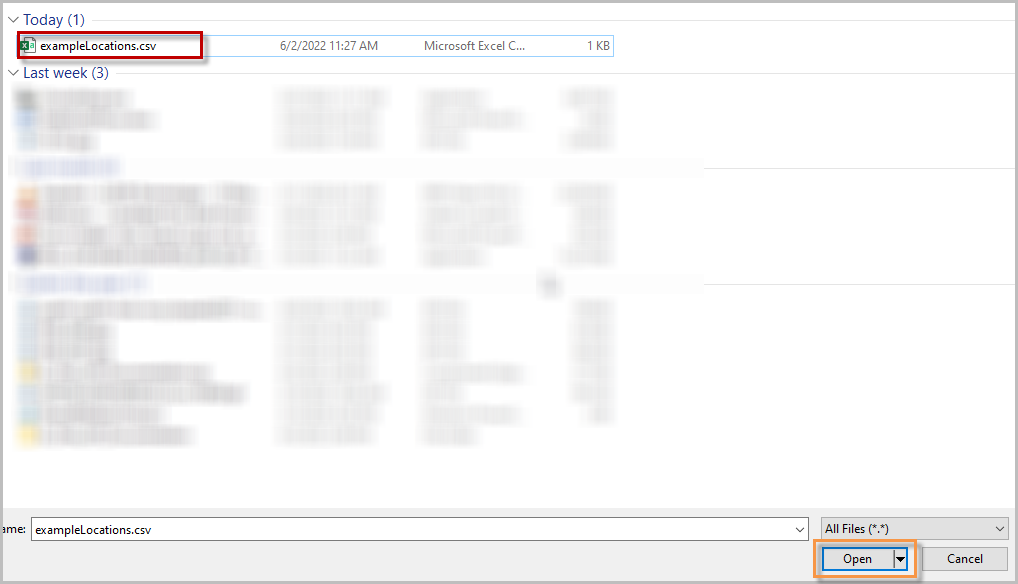
- Once the Locations page reloads, your list of locations will now be populated with the locations from your CSV file
Remove a Location
In the event that you need to remove a location from your company, follow these steps.
- On the Locations page, locate the location you'd like to remove from the list
- Click the Check Box for all locations you'd like to remove
- Once checked, click the Blue Trashcan button
If your location still has active jobs, you will receive a notification that the location cannot be deleted. Remove these active jobs before removing the location!
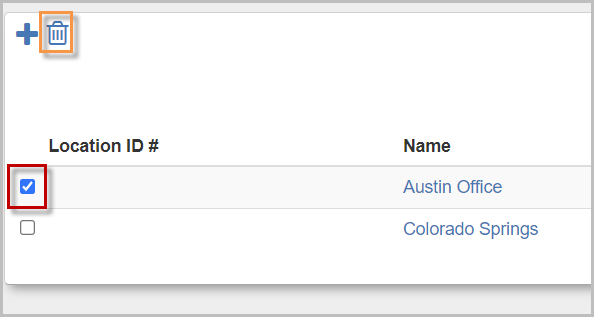
For questions, comments, or issues, please contact us!
