Edit Job Templates
This guide details the options for making changes to your Job Templates.
Table of Contents
Editing Overview
-
From the Snapshot, click Jobs, then

- Locate the template you’d like to edit, then click the Edit button to the right

-
In the pop-up window, determine if you’d like to edit any of the open jobs that use the template. Click Continue
If any jobs are selected, sections edited in the template will overwrite those sections of the jobs
-
In the next window, you will see several tabs and sections. Click the links below to learn more about each tab
Details

-
The Details tab contains several tabs or sections that relate to the content of the template
-
Use the Details tab to edit the job content, information about the template, and collaborators
Learn more about the Details tab here: Edit Job Templates - Details Tab
Settings

-
The Settings tab contains tabs or sections that relate to template settings
-
Use the Settings tab to configure integrations, application settings, screening and hiring tools, and more
Learn more about the Settings tab here: Edit Job Templates - Settings Tab
Advertising

-
The Advertising tab contains information about distributions and advertising your jobs
-
Use the Advertising tab to enable/disable Job Board distributions
Learn more about the Advertising tab here: Edit Job Templates - Advertising Tab
Authorized Locations
-
Click the Authorized Locations Button to configure the locations that can be used for your job template
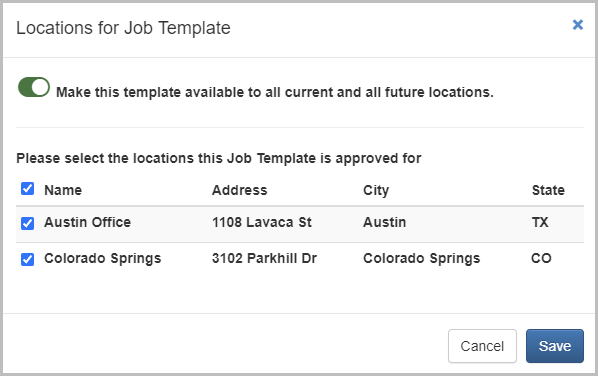
-
You can elect to make the template available for all current and future locations by enabling the Toggle Button at the top of the pop-up window
-
Or individually select the locations you’d like to allow
-
Click Save the finish authorizing locations
Finish Editing
-
At any point in the editing process, you can click the Finished Editing Button in the top-right of the page to save your edits

For questions, comments, or issues, please contact us!
