Configure a Prescreening Questionnaire
Follow this guide to add to or edit your pre-screening questionnaire for your open jobs.
Job or Job Template Level
Pre-screening questionnaires can be added to individual open jobs, or to job templates, depending on your need.
Open Job Level
- Navigate to your open job that needs a prescreening questionnaire
- Click on the Settings tab, then Screening and Hiring Tools
- Click the +Add button
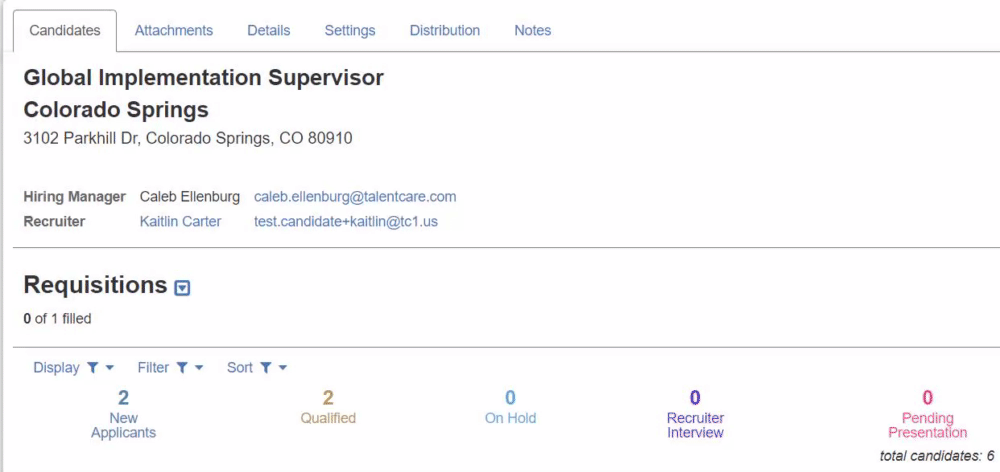
Job Template Level
- Navigate to the job template that needs a prescreening questionnaire and click Edit
Not sure how to edit Job Templates? Learn more here: Edit Job Templates
- Select the applicable job/s from the pop-up window
- Click on the Settings tab, then Screening and Hiring Tools
- Click the +Add button

- In the pop-up window, select Prescreening Questionnaire from the drop-down menu, and click Add
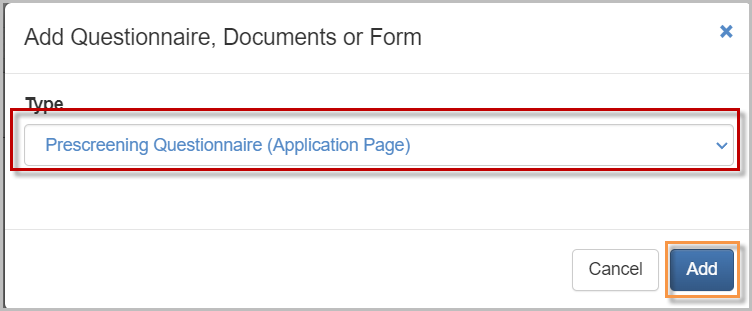
- Once you add the prescreening questionnaire, you will see it added to the Application Page section
Actions
Scoring
Click the Scoring button to edit how your questionnaire is evaluated.
Questions
Click the Questions button to add/modify your questionnaire's questions.
- Click the +Add Section button to add a new section of questions
- Click the +Add Question button to search for a new question to add to a section
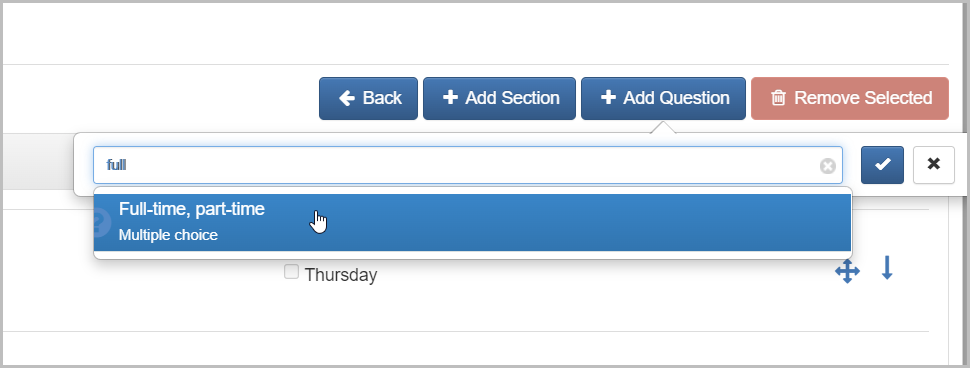
Questions are added from your Questionnaire Library. Learn more about here: Questionnaire Library
- Use the Arrow Up/Down buttons to change the order of your questions within the same section
- Use the Arrow Cross button to move your questions to different sections
- To delete questions, check the check box next to the question(s), then click Remove Selected

Enabled/Disabled
Toggle whether your questionnaire is enabled or disabled for the job or job template.
Print Questionnaire
If you'd like to print your questionnaire, or save it as a PDF document, click the Print button to convert it to a PDF.
- Once the questionnaire is converted, click Download to open the PDF to save or print
For questions, comments, or issues, please contact us!
