ADP Integration
The ADP HRIS Integration uses the API method for communicating between our ATS and ADP's platform. Learn more about how it works below.
Is there a fee for using the ADP Integration?
-
ADP may charge a fee for the integration, but rates may vary based on variables such as usage and company size.
ADP's Integration Phases
Pre-Integration
-
Contact your ADP representative to request a third party integration (See below for contact information)
-
adpmarketplace@adp.com
-
-
Once communication is made, we are assigned ADP resources for 30 days
-
ADP is strict about this timeframe, so everything needs to be ready ahead of time
-
-
A special certificate is created to communicate with the API
Mid-Integration
-
Information and Job Details are gathered from ADP
-
Specifically, we gather company, location, and job codes information
-
-
Salary or hourly compensation can be packaged based on how payroll is configured
-
This can be modified via the Talentcare Platform, in the Offer Pending status
-
You must let us know that we need to gather this information up front
-
A bi-weekly pay rate can be calculated for any candidates, if requested
-
- The Integration is configured in the ATS; Talentcare typically handles this process
Interested in understanding the Integration Configuration process? Learn more here: Configure a Third Party Integration
Post-Integration
-
We look over all of the candidates' information and determine which parameters are needed for testing
-
This can include payroll information
-
-
Candidates are sent to ADP
-
If a candidate fails to send, we do not re-send the candidate right away; the candidate is processed the following day, if errors are resolved, with the next group
ADP Integration in Use
Once the integration is configured, the following process can be expected when using the ADP integration.
- Code Gathering - Every night, codes are gathered via API from ADP. These codes are used to configure jobs and job templates so that candidates can be sent to ADP
- Learn more about what codes are used with ADP below: ADP Codes
Do you have an urgent need to push a candidate through without waiting 24 hours? Submit a Support Ticket for assistance!
- ADP Transfer Status Report - All email addresses and mailing lists added to the HRIS configuration will receive a status report detailing which candidates successfully transferred, and those that failed
- Depending on the error code for any failures, some errors can be fixed easily by ATS users, while others should be escalated to the Talentcare Helpdesk Support Team
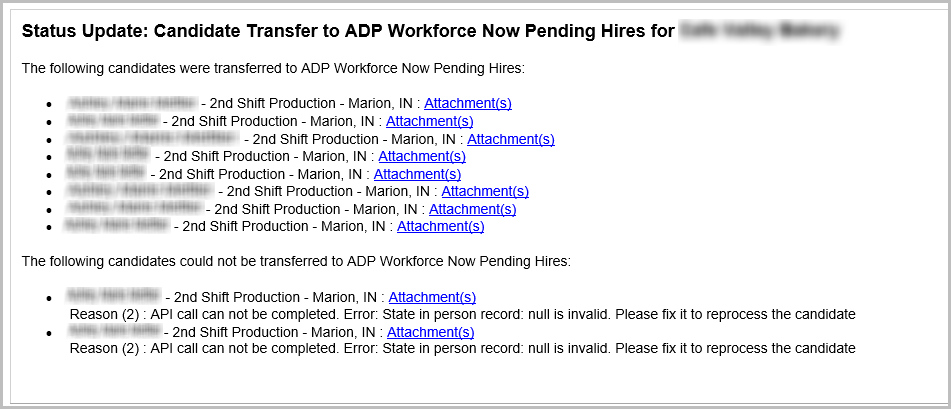
- ADP Payload - What we send to ADP. See a sample payload below
{Candidate First Name, Candidate Last Name},
{Candidate Address},
{Candidate Contact Information},
{Company Code},
{Job Code},
{Location Code}
ADP Codes
The following codes are used by ADP and need to be configured to ensure candidates are transferred successfully.
Location Code
- In the ATS, click on the Locations tab in the top-right corner
- Locate the job location that is used for jobs and job templates setup for ADP Integration
- Confirm the Location ID# by clicking on the location name and selecting the ID# at the top of the page
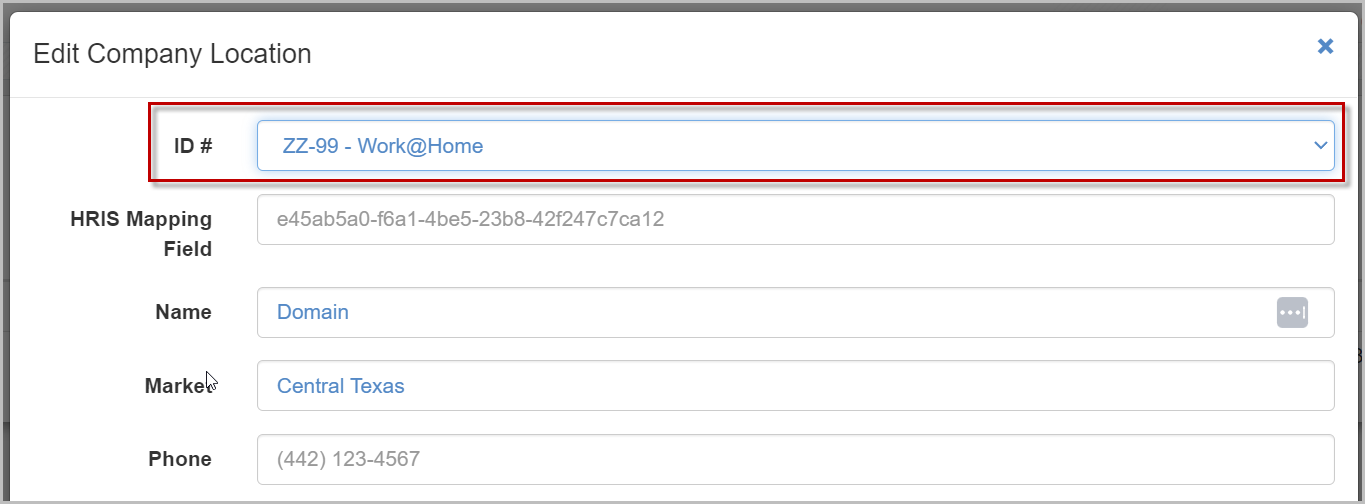
Company Code
- In the ATS, locate the job or job template that is used for ADP Integration
- Click on Settings, then Integrations
- Set the Company Code in the ADP Workforce Now Company # drop-down menu
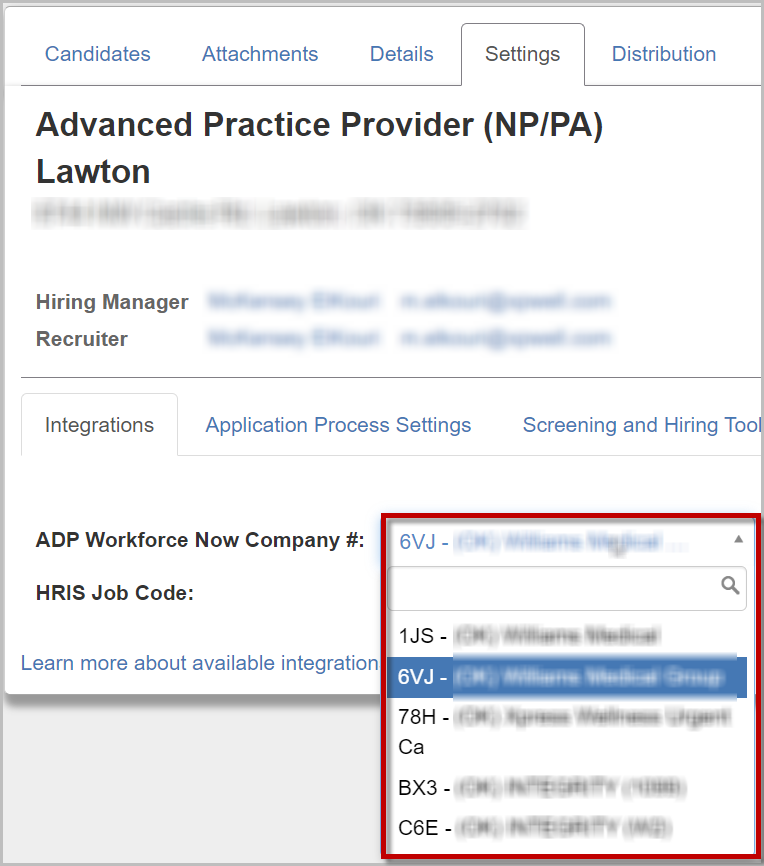
Job Code
- In the ATS, locate the job or job template that is used for ADP Integration
- Click on Settings, then Integrations
- Set the Company Code in the HRIS Job Code drop-down menu
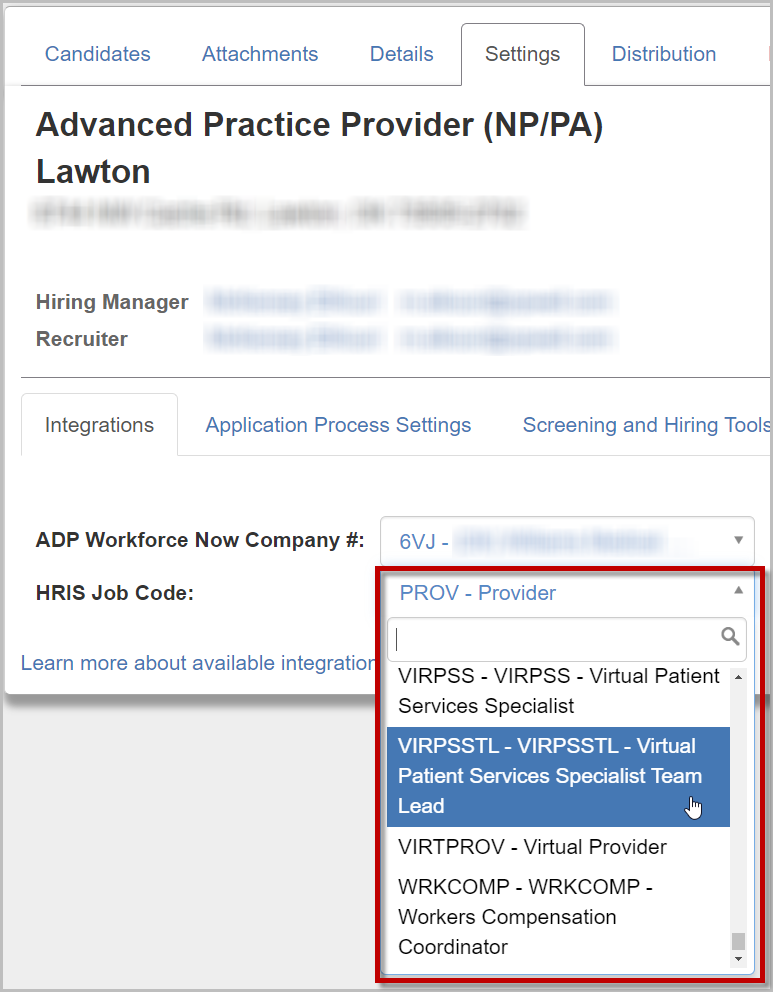
For questions, comments, or issues, please contact us!

