Manage Team - Users
Follow the guide below to learn more about how to manage your team and what configuration options are available
Some features may not be available due to your User Type configuration. Please contact us for questions or issues.
Navigation
- In the ATS, click Menu>Administration>System Admin>User Management>Team Members
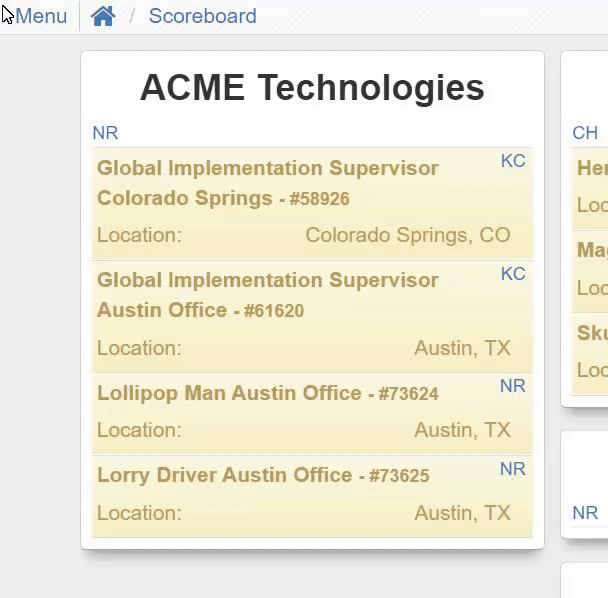
- On the Manage Team page, there are several options and features at your disposal to manage your team per user.
Manage Team
Below, you will find a list of features at your disposal to manage your team per user.
New User
- Find the New User button in the top-right corner of the page
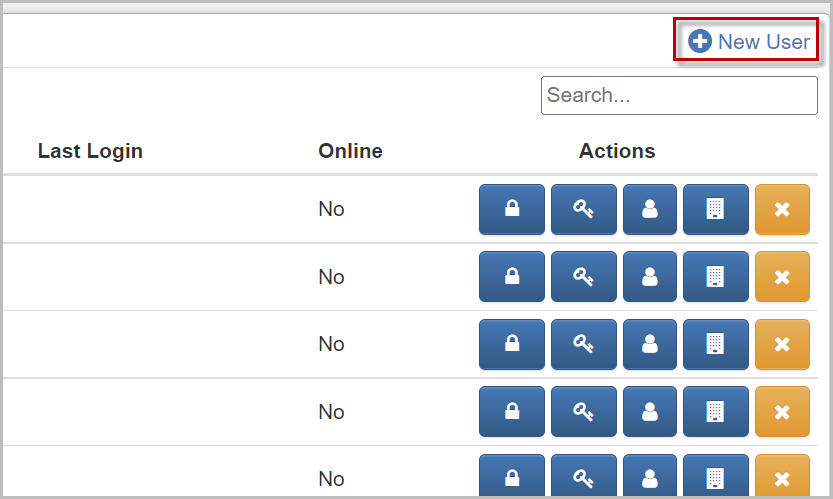
- Click the New User button to add a new user to your team
Learn more about adding a new user here: Add a New User
Filter Active/Inactive
- Filter your list of team members based on whether the user accounts are Active, Inactive, or view All
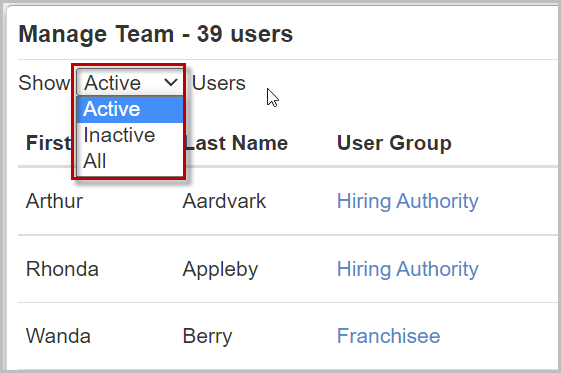
- Click the Filter Box and select one of the options to filter users
Update User
- Click the linked text under the User Group field to edit a user's information
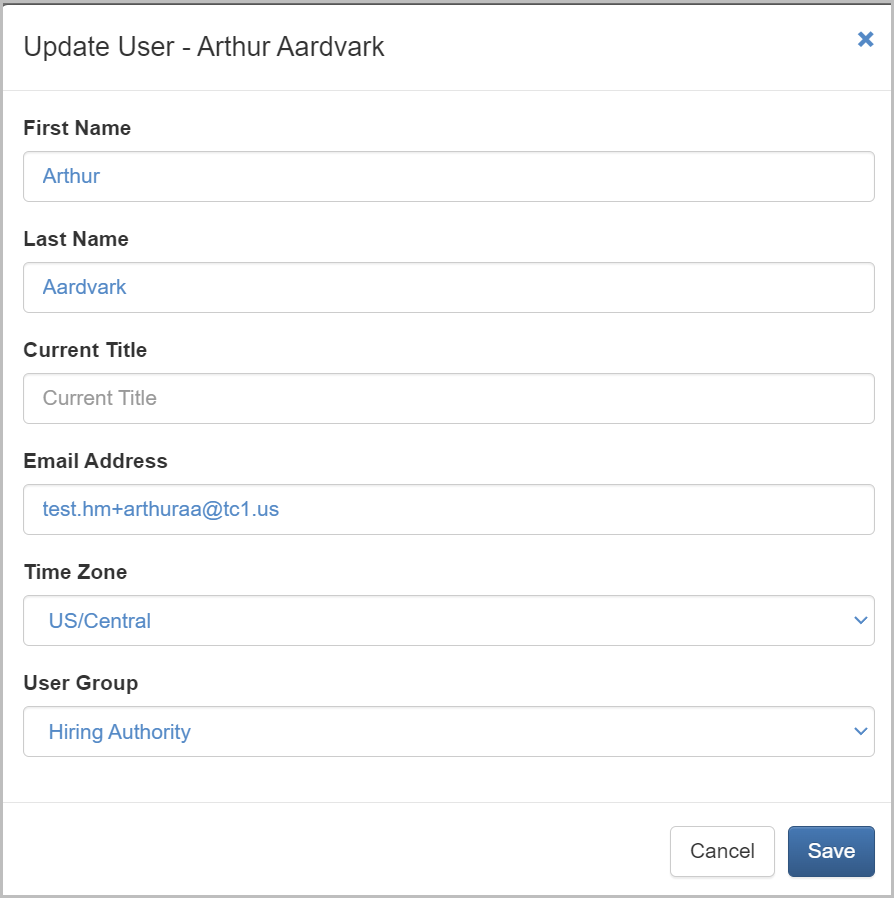
- Make any necessary changes to the team member's information, then click Save
Actions
Use the buttons under the Actions field to make the following changes
 |
Permissions | Manage the user's permissions |
 |
Password | Send a password reset email to the user |
 |
See Person Record | Open a new window displaying the user's contact record |
 |
Assign Companies | Assign the user to your companies |
 |
Deactivate | Deactivate the user's account |
For questions, comments, or issues, please contact us!
