Manage your Account Settings
This guide details the number of options available to you in your Talentcare Platform Account Settings. This article is applicable to all Tenant users. Intended Article Audience: Recruiter, Hiring Manager, HR Administrator, C-Suite Leadership
Table of Contents
Some features may not be available due to your User Type configuration. Please contact us for questions or issues.
Navigation
To locate your Account Settings, click Menu>My Account>Details

Account
Under the Account tab, you will find settings for your personal Talentcare account.
Account Settings
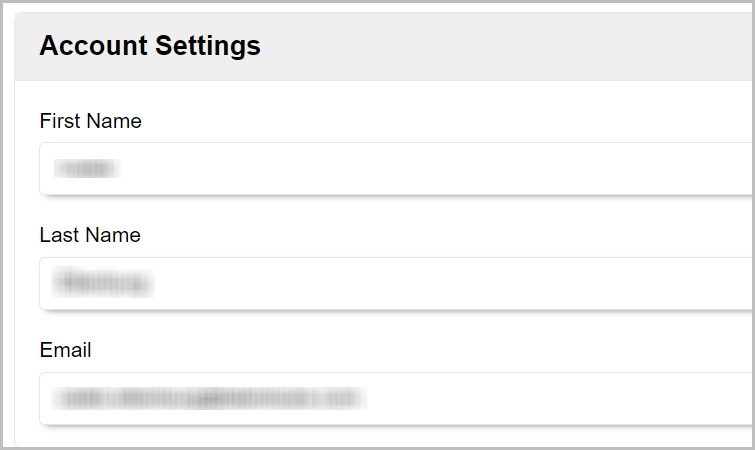
- Here, you can make changes to your name and email address
- To do so, click into the field you'd like to change, make your changes, then click the Save button at the bottom of the page
Account Preferences
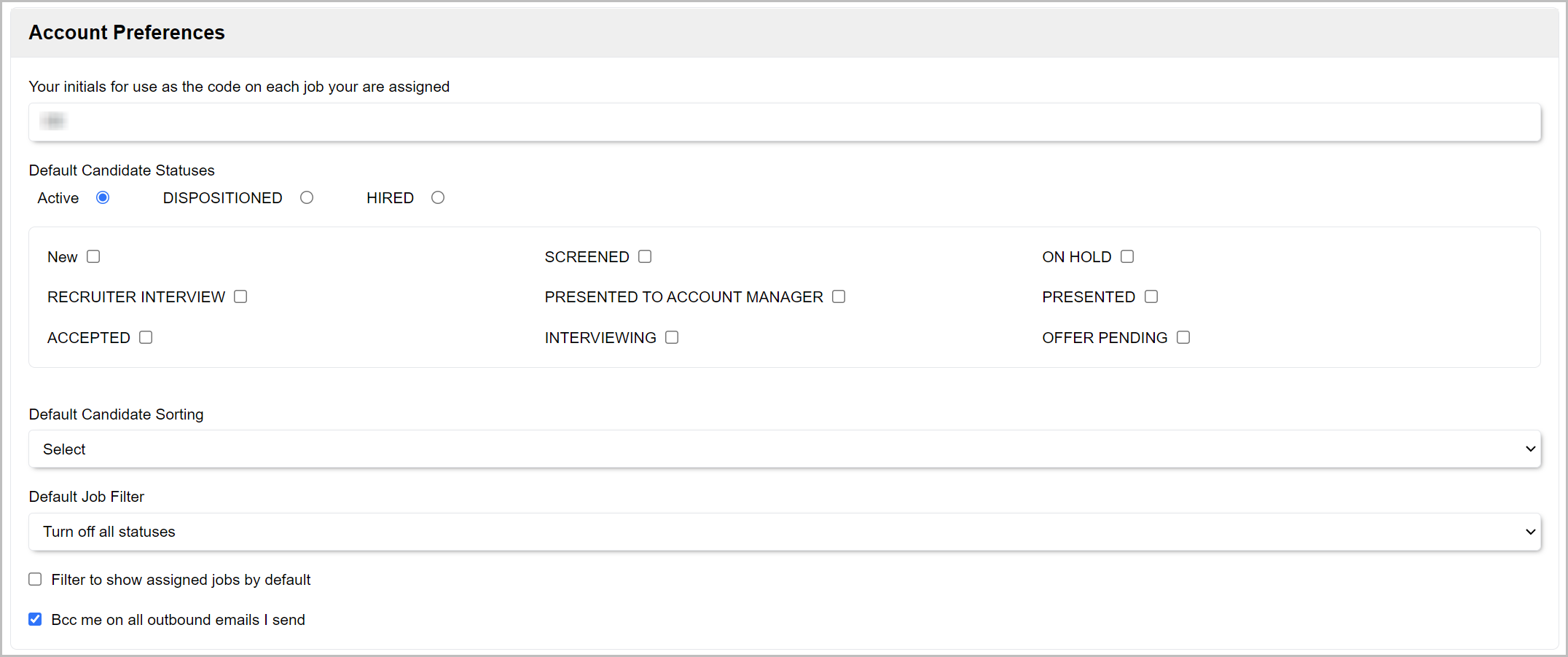
- Under Account Preferences, you can change your job code initials. These initials are used as the code for each job you are assigned
- Default Candidate Status allows you to change the default status you'd like candidates to be sorted by when viewing an open job. We recommend keeping this set to Active to ensure you always see active candidates first
- Default Candidate Sorting allows you to sort your candidates by Status, Application Date, Activity, Rating, and Name. If no order is selected, the default sorts by date and status
- Default Job Filter allows you to set a filter when viewing jobs. We recommend leaving this blank to ensure you can see all available jobs
- Bcc me on all outbound emails I send - Leave this box checked so that you are blind copied (or BCC'd) on all emails that you send. If you'd like to disable this feature, uncheck the box, then click Save at the bottom of the page
Email Signature
- Compose your own personal email signature in the text box provided
Learn more about email signatures here: Set up E-mail Signature
Change Password
- Need to change your password? Click the Change Password button to do so
Learn more about changing your password here: Change your Talentcare Account Password
Calendar
Click the Calendar tab to make changes to your Talentcare calendar settings.
- Add a video conference link to your calendar
- Sync an external calendar
Learn more about using your Talentcare calendar here: Use your Talentare Calendar
Working Hours
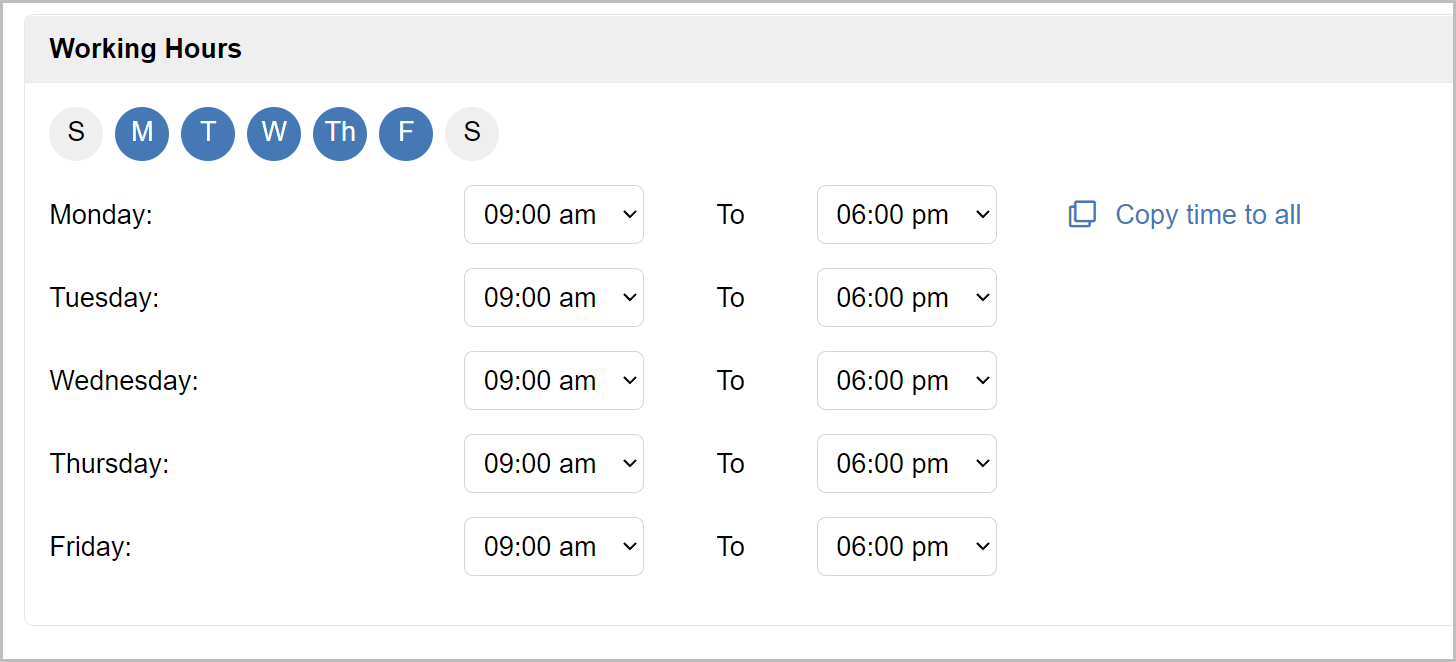
- Use the bubbles at the top of the Working Hours section to set your standard daily availability
- Set your standard daily working hours by selecting the appropriate time from the drop-down menus for each day. Alternatively, you can set the first one and click the Copy time to all button to quickly set that time for all
Notifications
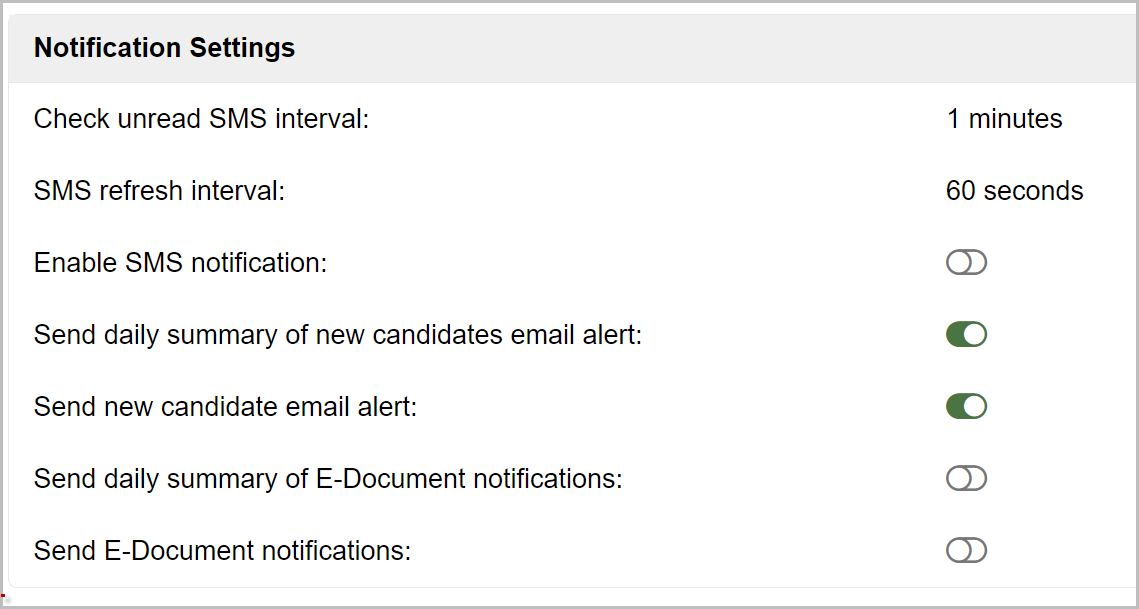
- Change your notification settings under the Notifications tab
Learn more about Notification Settings here: Online Phone Number Setup and Configuration
Online Phone
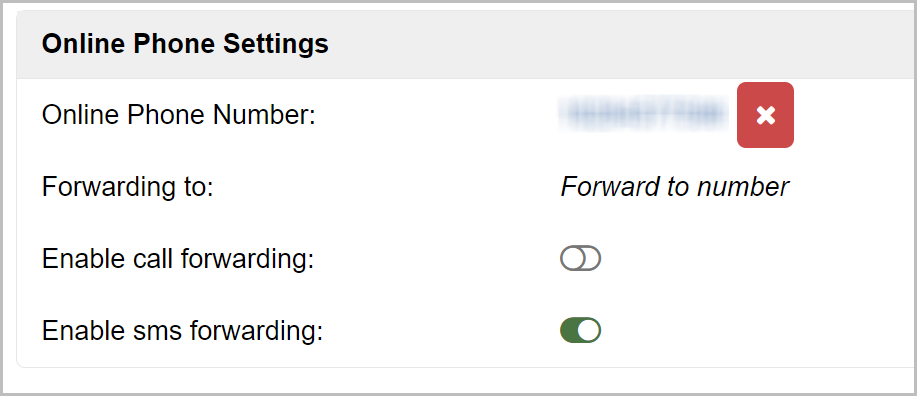
- Manage your online phone, or Online Phone, settings under the Online Phone tab
Learn more about Notification Settings here: Online Phone Number Setup and Configuration
For questions, comments, or issues, please contact us!
Was this article helpful? Let us know! Submit Feedback
