Send an Offer Letter
Once a candidate has been selected for a job, follow these steps to send an offer letter.
Prerequisite: You or an administrator must configure an Offer Letter template before an Offer Letter can be sent!
Select the Candidate
-
Locate the candidate to which you are extending the Offer Letter and set his or her status to Offer Pending
Unsure of how to change a candidate’s status? Check out Update a Candidate’s Status for more information!
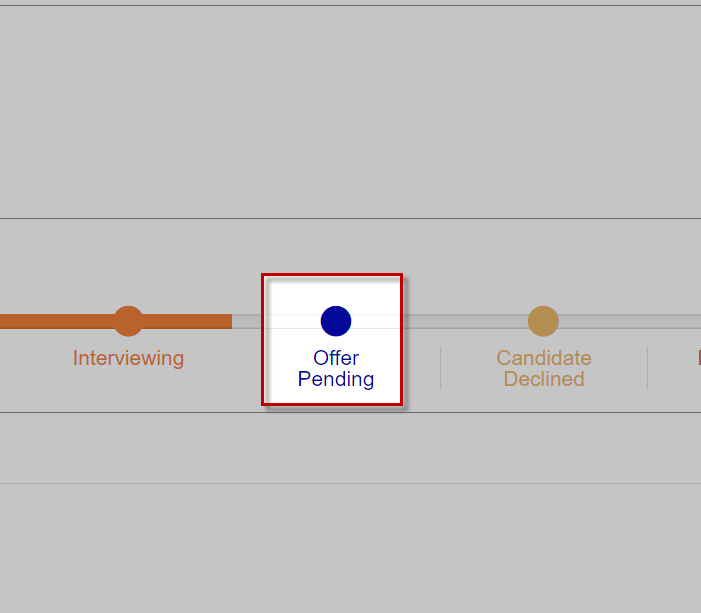
-
Fill out the information in the Offer Pending pop-up window
-
Click Create Offer Letter
-
In the new window, select one of your Offer Letter Templates from the drop-down menu in the top-right
-
Confirm that the Offer Letter preview is accurate, then choose Send for E-signature or Email Letter
-
Send for E-signature: This option will send the Offer Letter to the Candidate’s Application Link (also known as the Candidate Link). The candidate receives notification of the Offer Letter, and can e-sign the document
-
Email Letter: This option sends the Offer Letter as a PDF document to the candidate via email. The candidate will need to download or print the document, sign and scan, and send back to you
-

For questions, comments, or issues, please contact us!
