Update a Candidate's Status
In this guide, you will find the process for changing or updating a candidate's status, as well as learn more about each status type. This article is most applicable to users who are involved in the full candidate recruiting life cycle. Intended Article Audience: Hiring Manager, Recruiter, HR Administrator
How to Update a Candidate's Status
-
Under Requisitions, select the Candidate in which you’d like to progress through the hiring process
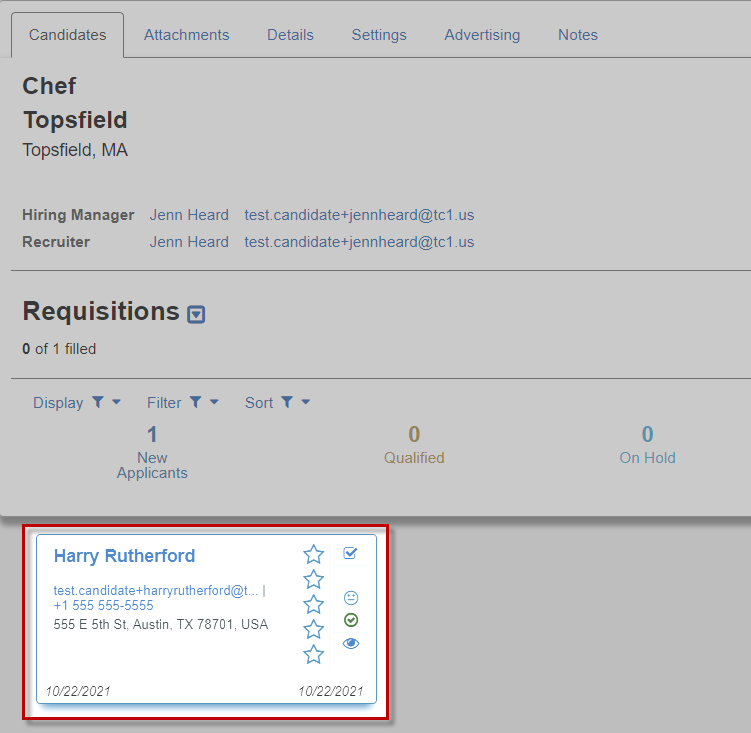
-
On the Candidate tab, you can find the Workflow, which contains the various status attributes that can be assigned for this job
-
The candidate should start in the New Applicant status, but can be moved to any other status by clicking on the applicable colored bubble in the Workflow
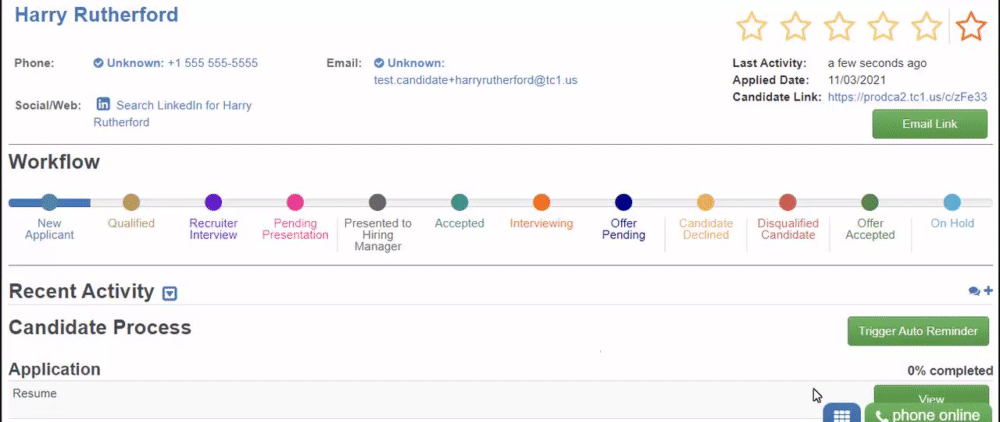
-
The Candidate’s status change is confirmed with the Save Candidate Successful notification in the bottom-right corner of your browser.
- Some status changes require additional information. Read about the different Status Types to learn more
Status Types
New Applicant

Each candidate starts in the New Applicant status
Candidates can be moved back to New Applicant at any time with no additional requirements.
Qualified

Once a candidate is determined to meet the qualifications for the job, move the candidate to the Qualified status
Recruiter Interview

The Recruiter Interview status allows you to begin the interview scheduling process
- Select an Interviewer, then fill out the rest of the interview details
- Click Send Invite to send an interview invite to the selected interviewer and the candidate, or click Save without Sending to save the interview details
- If an interview does not need to be conducted at this time, click Update Status Only
Learn more about scheduling an interview here: Schedule an Interview
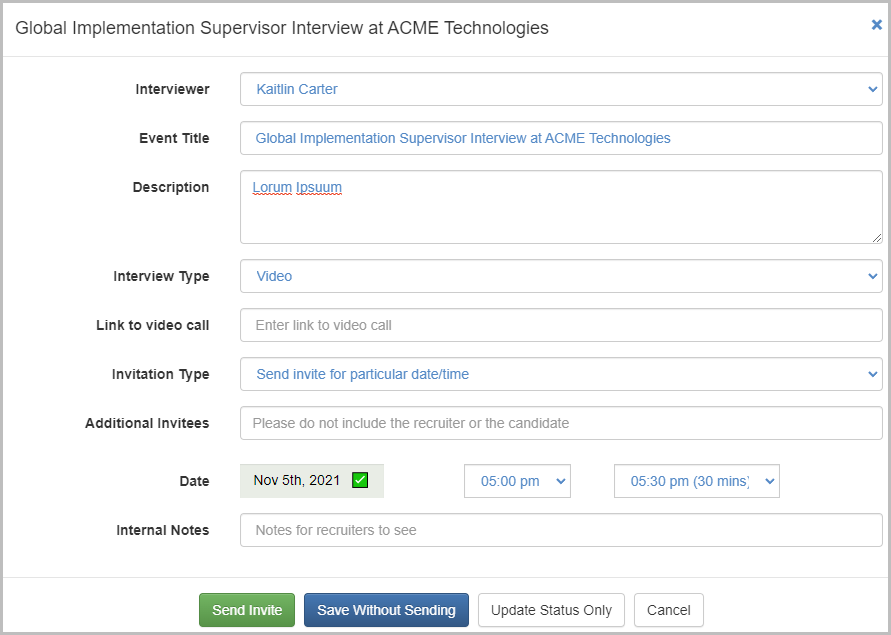
Pending Presentation

Moving a candidate to this status confirms that the candidate is ready to be presented to the Hiring Manager
- When selecting this status, a window opens requiring an email be sent to the Hiring Manager, with the option to Notify candidate, which sends an email to the candidate as well
- Click Send to send the email and update the status of your candidate
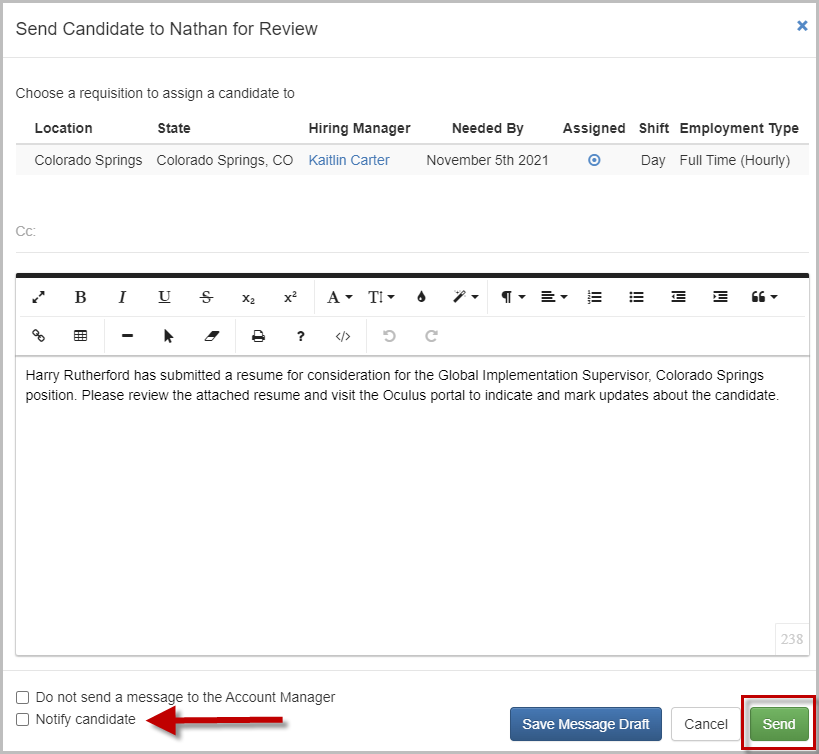
Presented to Hiring Manager

When moved to this status, the candidate is shared with the Hiring Manager
- Recruiters should fill out all information in the pop-up window that opens when this status is selected
Make sure attachments are included if applicable!
- Click Send to present the candidate to the Hiring Manager; the option to Notify candidate is also available to send information to the candidate as well

Accepted

Once the Hiring Manager has accepted the candidate as a great fit for the role, move the candidate to the Accepted status
No additional steps are required for this status
Interviewing

Selecting this status will trigger a pop-up window.
- Fill in the information to schedule an interview for your candidate
- Once all information has been completed, click Save
Learn more about scheduling an interview here: Schedule an Interview
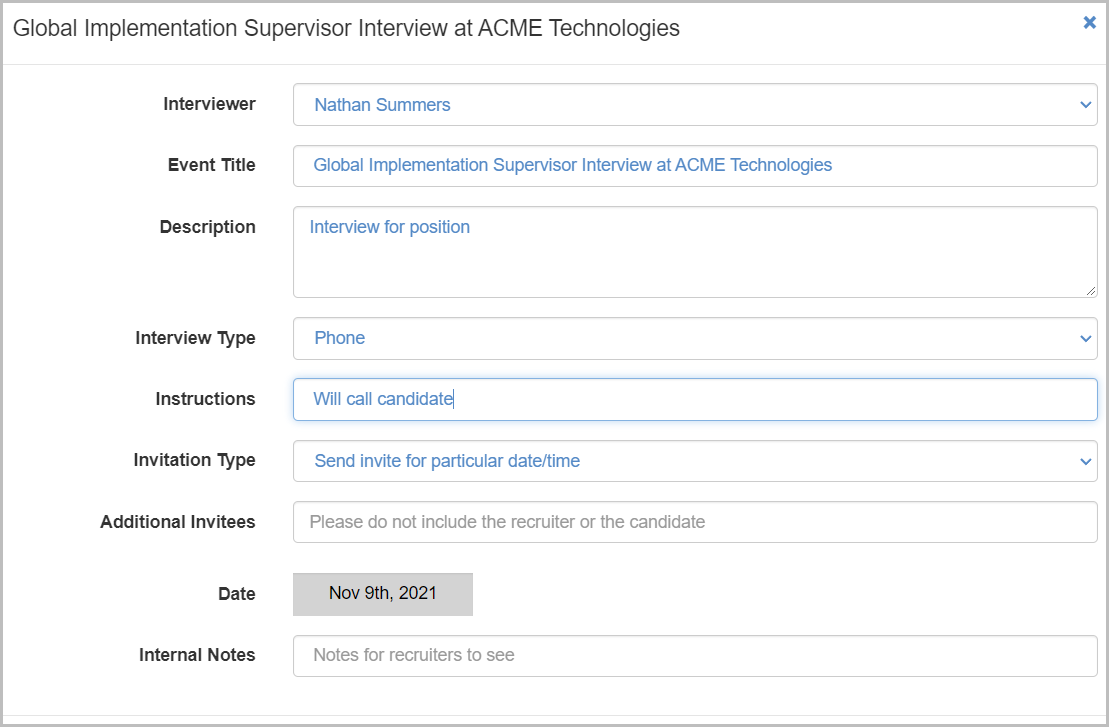
Offer Pending

This status is used for candidates who are sent an offer for the position
- Select the status, then fill in the pop-up window with offer information
- Select Set Status to Offer Pending, then select whether you’d like to contact the candidate, and the method of contact
For more information about contacting a candidate, please visit: Contacting a Candidate via Text or Email
Dispositioned

Move a candidate to this status if the candidate is no longer being considered for the job
- Select the most applicable reason for disqualification, then choose Save

Looking for a list of dispositioned candidates? Learn more here: Filter Dispositioned or Inactive Candidates
Offer Accepted

Once the candidate has accepted your offer, set the status to Offer Accepted
- Enter information about the offer that was accepted, then select Set Status to Offer Accepted
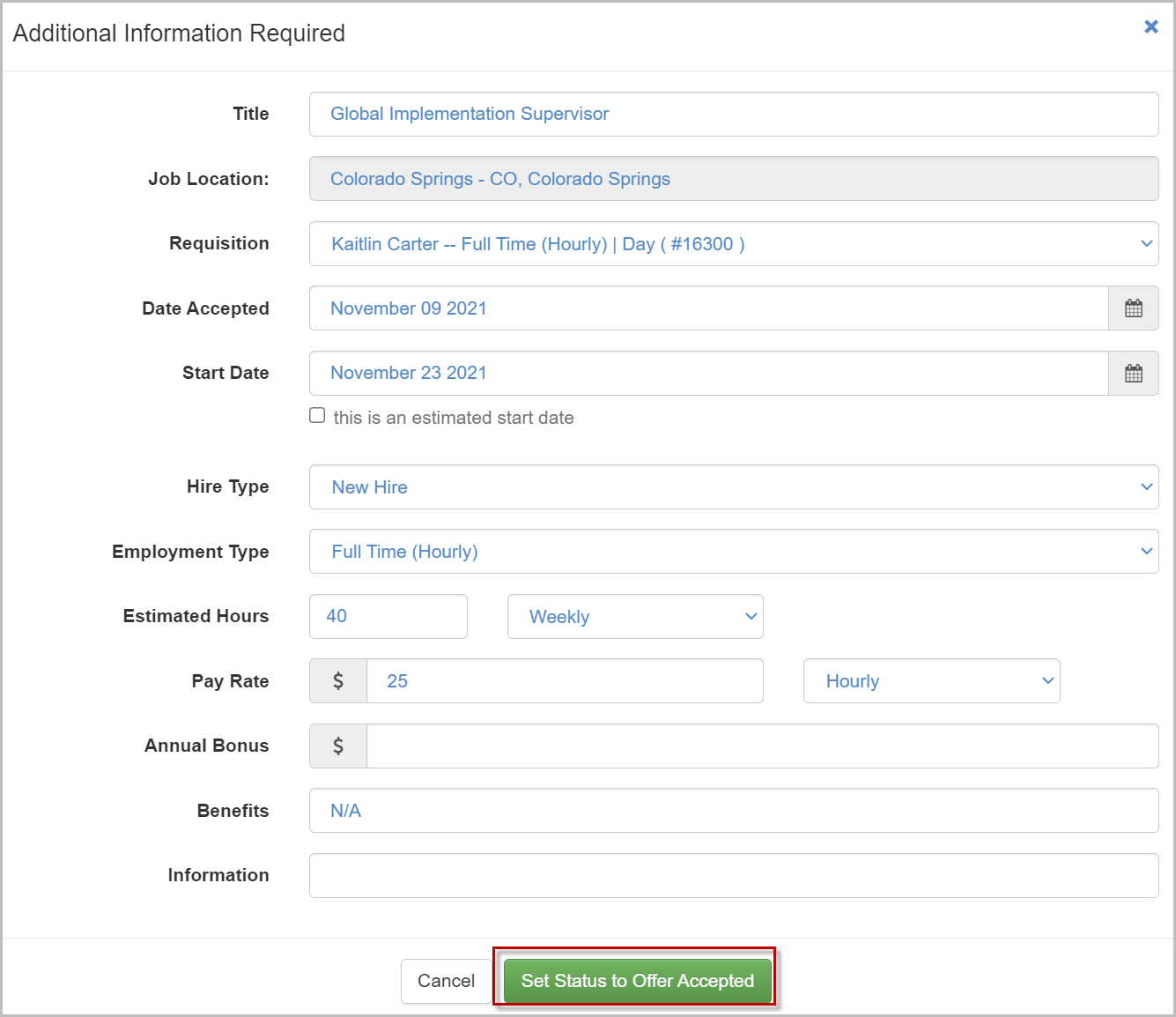
On Hold

If the job is temporarily On Hold, select this status to pause progression with the candidate
Please note:
Updating a candidates status in a closed requisition does not reopen the job. You are not able to increase a requisition on a closed job. You will need to reopen the job and add a requisition to the new job. If all requisitions are filled, the job will close automatically.
For questions, comments, or issues, please contact us!
