Sync your Microsoft Outlook Calendar
Follow the steps below to sign in to and sync your Microsoft Office Calendar in the Talentcare Platform.
Important Notice: The calendar synchronization feature is currently incompatible with the Safari web browser. Our development team is diligently working to implement support for Safari in future updates.
Sync Calendar
- Navigate to your Calendar Settings in the Talentcare Platform
Not sure how to find your Calendar Settings? Learn more here: Manage your Account Settings
- Click the Office 365 button to begin syncing the calendar

- In the pop-up window, click Login
- Enter your Microsoft account credentials in the new page
- Once you are redirected back to your Calendar Settings, select the calendar you'd like to sync from the drop-down menu

- Click Sync to sync the selected Microsoft Outlook calendar to your Talentcare Platform calendar
- To disconnect your Microsoft Outlook calendar, click Disconnect, and confirm in the pop-up window
Now that your Microsoft Outlook calendar is synced, learn more about how to use the Talentcare Platform calendar here: Use the Talentcare Calendar
Outlook Calendar Sync Error Handling
If you're experiencing problems with calendar syncing in Talentcare, don’t worry — these steps will help you get back on track. Below are the most common issues and how to fix them.
1. Calendar Sync Alert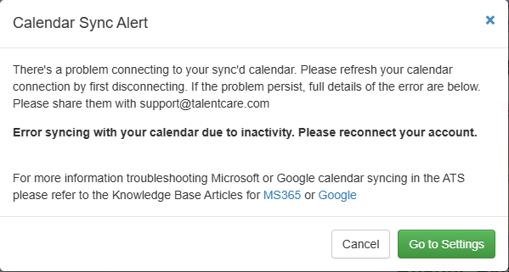
What it means: Talentcare wasn’t able to connect to your synced calendar.
How to fix it:
-
Go to your Calendar Settings page in Talentcare.
-
Click the Disconnect button to remove your current calendar connection.
-
Reconnect your calendar by signing in to your Microsoft 365 account.
Important: After the reconnection process, make sure to select a calendar to sync with.
2. No Calendar or Invalid Calendar Selected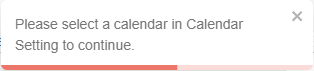
What it means: You haven’t selected a calendar to sync with, or the one selected is invalid.
How to fix it:
-
Go to your Calendar Settings page in Talentcare.
-
Choose a calendar from the list.
-
Save your changes to sync your events.
3. Interview Invitation Warning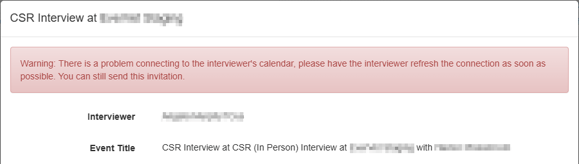
What it means: Talentcare couldn’t connect to the calendar of the person selected as the interviewer.
What to do:
-
If the selected interviewer is someone else (not you), reach out to them and ask them to follow the steps listed above under “Calendar Sync Alert.”
-
This ensures their calendar is properly connected and interviews that are scheduled are sync'd to their Outlook calendar.
Important: You can still send invitations this is only a warning; Interview events will still be shown on your ATS calendar!
For questions, comments, or issues, please contact us!
Want to provide more feedback about this article? Submit Feedback Here!
