The Tag Library
Create and manage your tags in the Tag Library.
What are Tags?
Tags can be used in various ways to help streamline the hiring process. They act as labels that can be associated to jobs and questionnaires to help with searching for and organizing your candidates.
Add Tags to the Tag Library
In order to manage tags in the Tag Library, you will need the Manage Tags permission. Learn more about User Permissions here: Manage User Group Permissions
- Navigate to the Tag Library by clicking on Menu>Administration>System Admin>Questionnaire Management>Tags
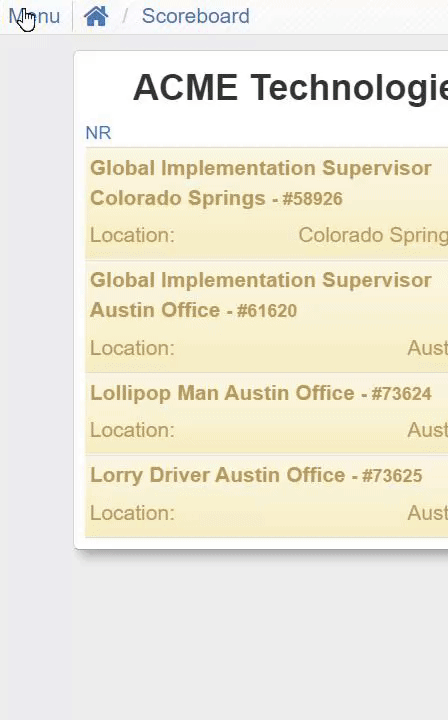
- Tags are sorted alphabetically, within categories
Add New Tags
- In the top-right corner, click the +New Tag button
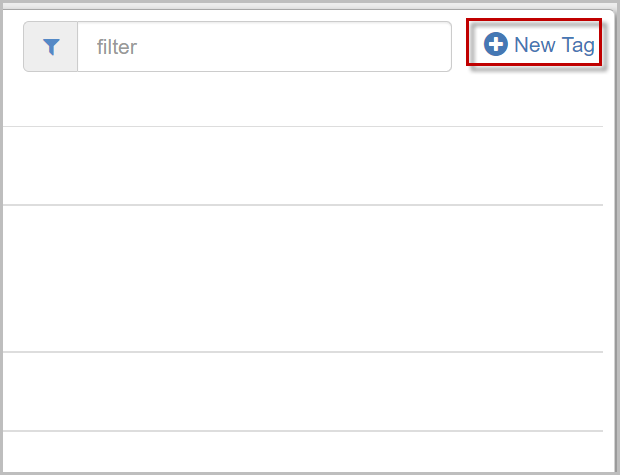
- In the pop-up window, enter the name of the Tag Category in which the new tag will appear
- Enter a Tag Label
- You can use any format for your tags, such as separating words with underscore (_), hyphen (-), or spaces
- It is recommended to use the same formatting for all tags, at least in the same category, to avoid any confusion
- Click Save when finished

- If you do not immediately see your new tag or category, you may need to refresh the web page
Editing and Removing Tags
- In the Tag Library, locate the tag you'd like to edit or remove, and click on the text
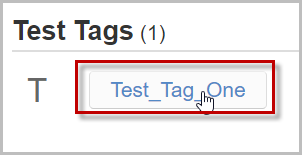
- In the pop-up window, make the necessary changes to the Tag Category or Tag Label
- If you are removing the tag, click Remove
- Once finished, click Update

Search and Filter Tags
When looking for tags in your Tag Library, you may need to search for specific tags, or filter tags or categories.
- Near the top-right corner of the web page, click into the Search Bar to enter a keyword or term to filter
- The page will automatically hide all tags that do not contain the words phrase you entered into the Search Bar

Ready to start using tags? Learn more here: Using Tags
For questions, comments, or issues, please contact us!
